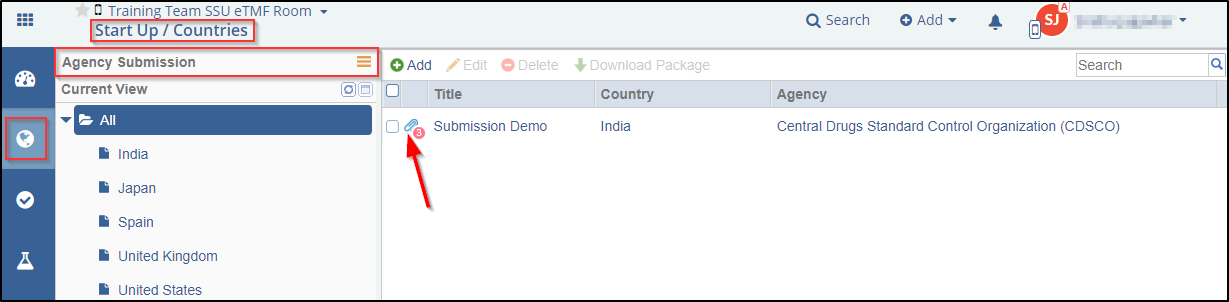Adding Site/Country/IRB Documents to Submission Packages
To add site, country, or IRB/EC documents to a submission package, follow the steps as below:
1. Navigate to Documents section from within the SSU module.
2. From the Current View, select By Site for adding site related documents, By Country for adding country related documents, and By IRB/EC for adding IRB/EC related documents to a submission package. Add relevant screenshot.
3. Selecting an option, will list the sites, countries, or IRB/ECs in the Current View pane as per your choice.
4. Select a site, country, or IRB/EC as required.
5. This will list all essential/required documents, as well as non-essential documents in the Grid Pane.
6. Select the document/s as required for adding to a submission package.
7. Add the documents to the Documents Cart by selecting the Add Selected to the Cart option from the right-click menu, or Documents dropdown, or by dragging and dropping the selected documents to the Document Cart.
8. You can continue adding documents to the cart from as many filters in the Current View dropdown.
9. Once you have completed adding documents to the cart, click Documents Cart -> I want to...Add to Submission Package to add documents to add them to the required submission package. Refer to the screenshot below: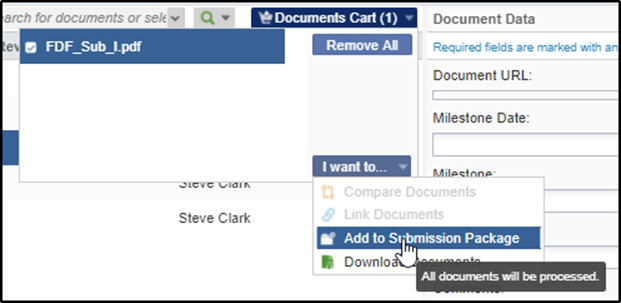
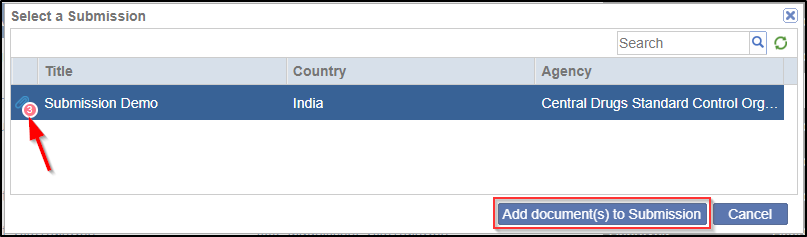
11. Navigate to Start-up -> Countries. Reload the page for the uploaded documents to be updated to the package.
12. Open the Country under Agency Submission from Current View pane on the left and notice the change in the number of attachments besides the profile name on the Grid pane. Refer to the screenshot below.