Adding Documents to Submission Packages from the eTMF
As an Administrator or Editor, besides adding documents to submission packages through the processes described above, you can also add documents from the eTMF.
To add documents to a submission package from the eTMF, follow the steps as below:
- Navigate to eTMF -> Documents.
- Select the folder which contains the document you want to upload from the left pane.
- Select the document(s) to be uploaded from the right pane.
- Add the documents to the Documents Cart by selecting the Add to Cart option from the right-click menu, or Documents dropdown, or by dragging and dropping the selected documents to the Document Cart.
-
Click the Documents Cart dropdown menu to open the 'Documents' popup window. Click the Actions dropdown button and select the Add to Submission Package option.
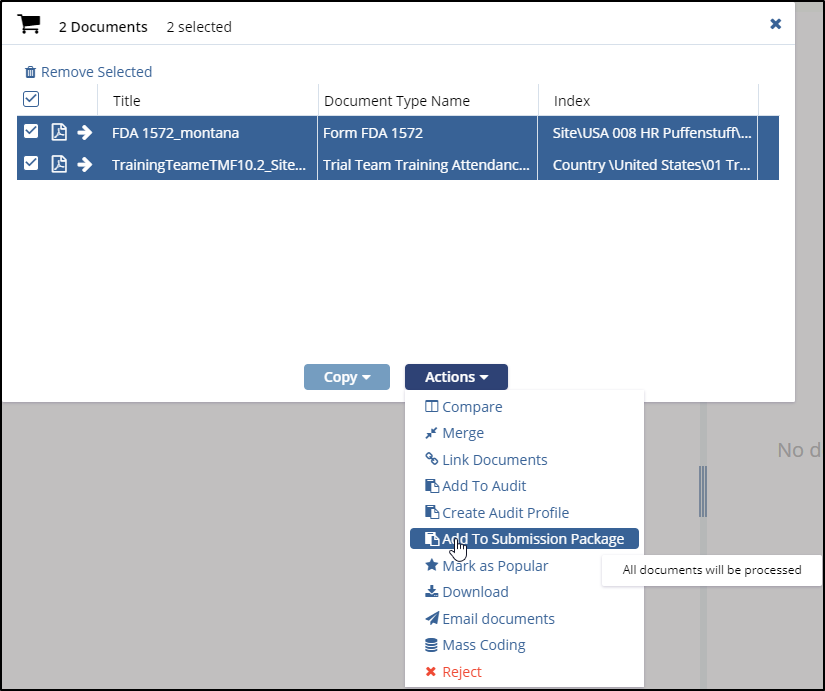
- Select the document(s) from the 'Select a Submission' pop up window and click
Select. Refer to the screenshot below.
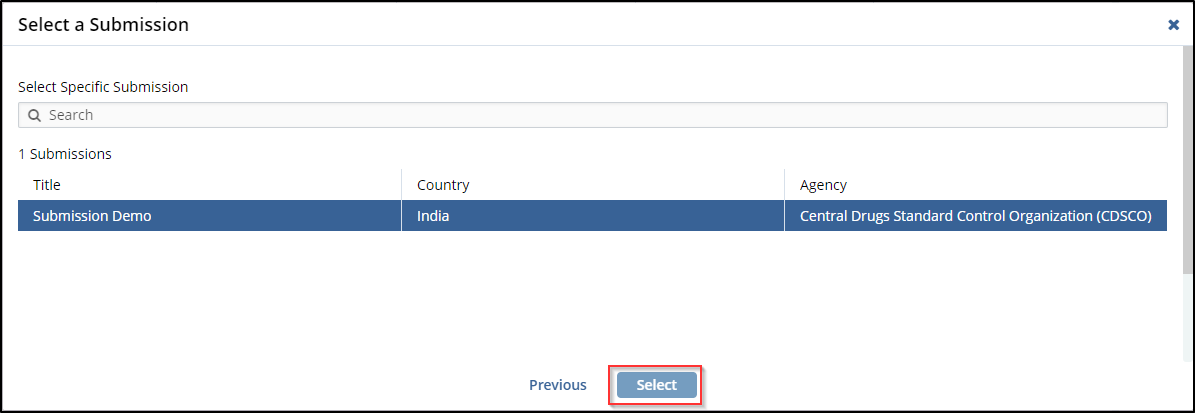
- Click Yes in the 'Add to Submission Package' pop up (confirmation) window.
Refer to the screenshot below.
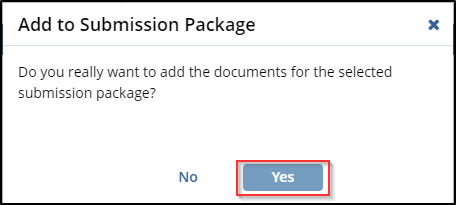
- Add the documents to the submission package by clicking Documents Cart -> I want to....... Add to Submission Package, and select the submission package as required from the ‘Select a Submission’ window.
- The rest of the procedure is the same as described in earlier section.
