Viewing or Editing Country Profiles
- Click the Country name in the Current View panel, or double-click the name of the country in the display grid in the middle of the screen.
- The editable fields of the country profile are displayed in the center of the
screen. The Essential Documents Progress graph also appears on the right side of the
screen for that single country. Refer to the screenshot below.

- Click the data fields in the profile to add or edit profile information.
- Click the Members
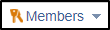 dropdown at the bottom right corner of the Profile
window. From here you can select users who will have Full Access, or Read Only
access to the sites under the specified country. Refer to the screenshot below.
dropdown at the bottom right corner of the Profile
window. From here you can select users who will have Full Access, or Read Only
access to the sites under the specified country. Refer to the screenshot below.
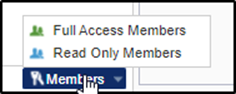
- Click one of the options from the 'Members' dropdown. This either opens the Full Access Members window, or the Read Only Members window for you to select the members.
- Select Users/Groups from the dropdown. Refer to the screenshot
below.
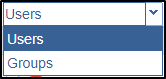
- You can select the users/groups by double-clicking them from the left panel to transfer them to the right pane, or dragging a user/group from the left pane to the right pane. Click OK after changes.
- Click Save at the bottom of the panel to save your changes, or click Cancel to reset the changes you have made.
