Associating Sites within Study
- Click on the Studies link in the Navigation
menu at the left side of the screen. This opens the
“Studies” window and the study list is displayed.
.png)
- Click on the study name to which you want to add Sites. The dashboard for the study is displayed.
- Click on the Sites link in the Navigation menu
at the left side of the screen. This opens the “Sites”
window, and all the sites are listed for the study.
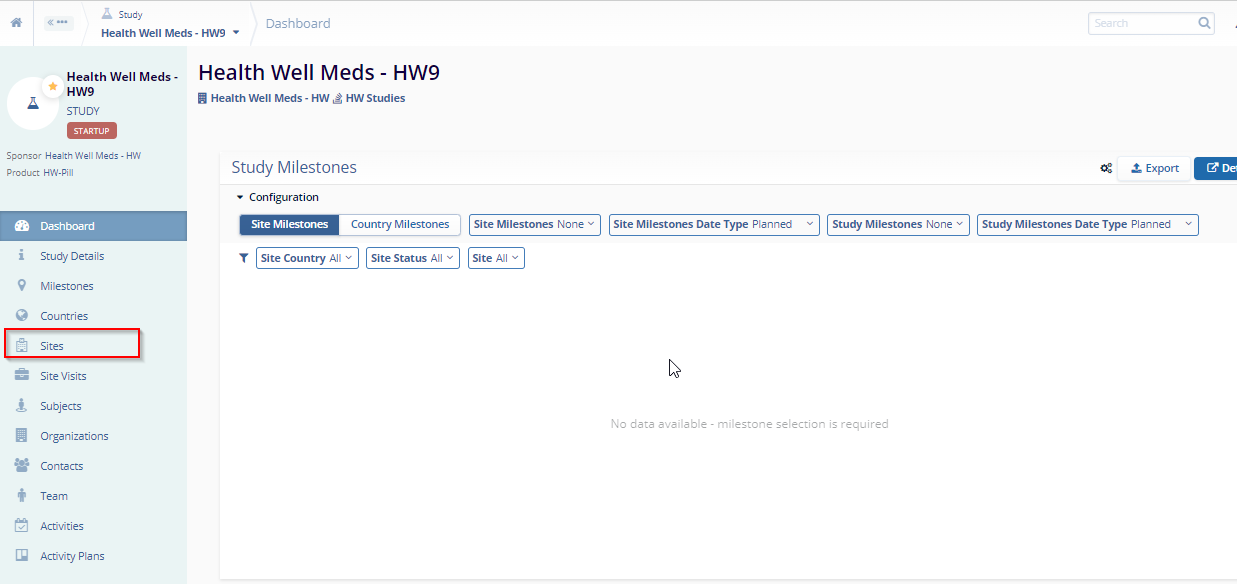
- Click on the Add button at the top-left of the
screen. This opens the Create Site window.
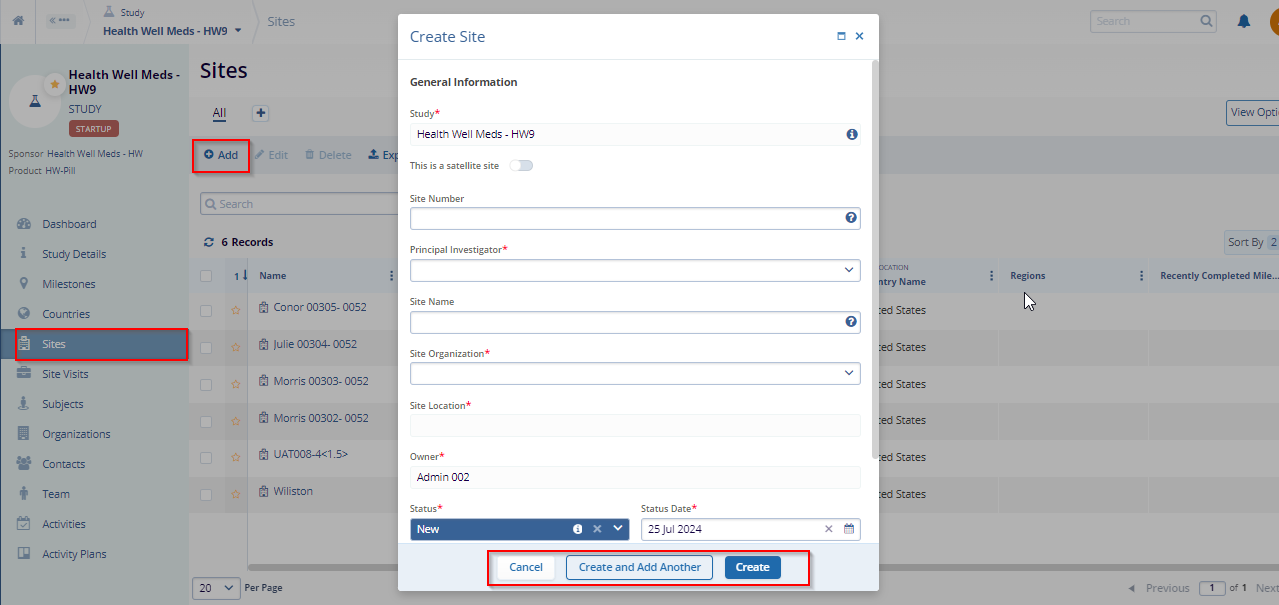
- Here we need to enter the mandatory metadata to create a site
i.e., Site Number, Principal Investigator, Site
Organization, Site Location, Owner, Status and Status Date
as indicated by an asterisk (*) symbol next to the field title.
Enter any additional information, as necessary.
- If the site is a satellite site, this is also where you would identify the parent site. Please note that the parent site will need to already be created and associated with the study before identifying a site as a satellite site.
- Select the Primary Site from the dropdown menu displayed next
to the toggle button as indicated by an asterisk (*).
Note: The Site Number field is limited to 5 characters. Satellite sites can either have a unique site number or they can use the same number as the parent site.
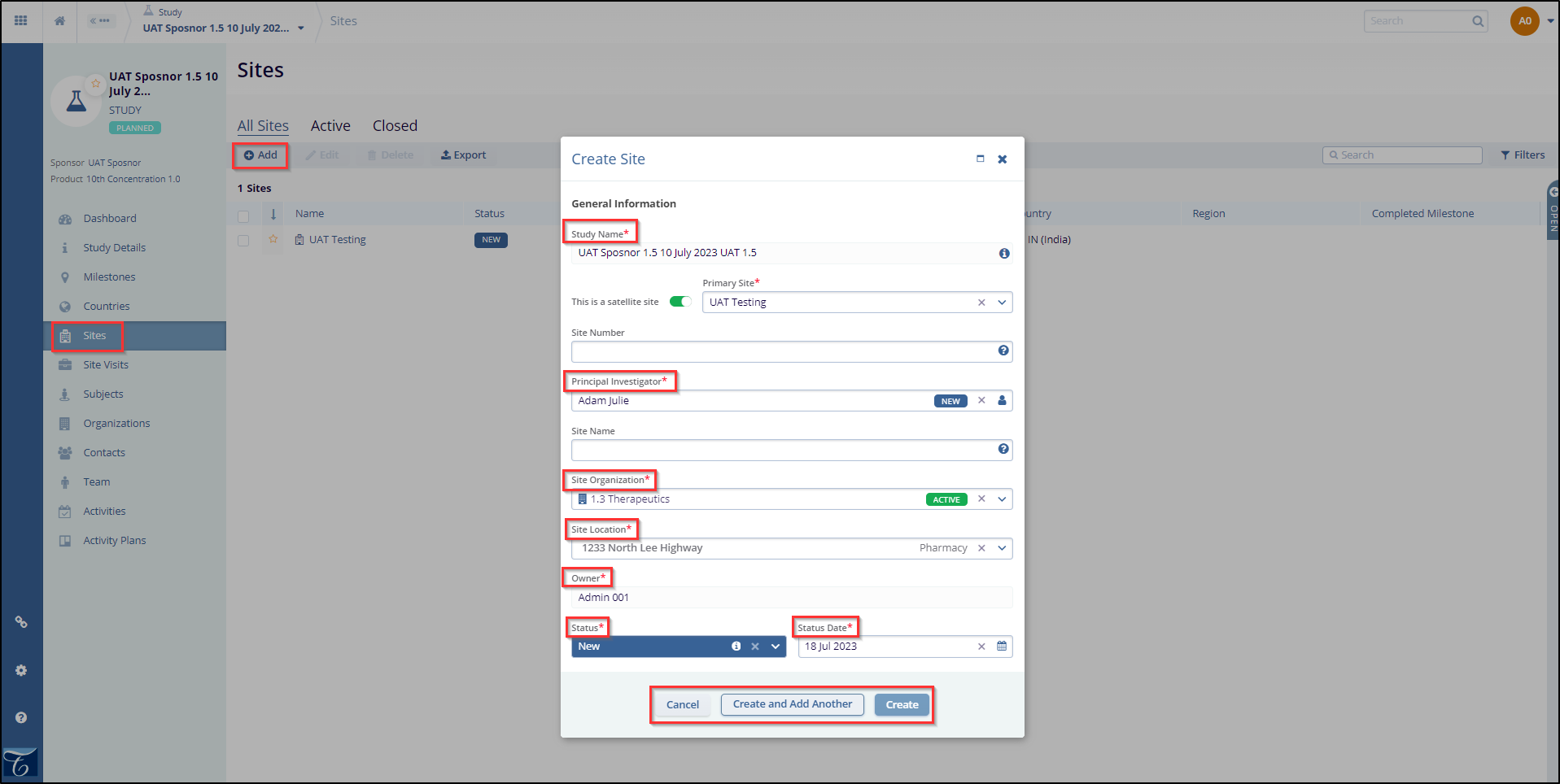
- Finally, before clicking Create, verify all the fields are entered correctly in the Create Site window.
- Click Create or Create and Add Another depending on whether you intend to create another Site right away.
