Defining Study-Specific Regions
- To learn to understand how to navigate to the study setting click here.
- Click on Regions in the Navigation menu at the
left side of the screen. The “Regions
Window” is displayed.
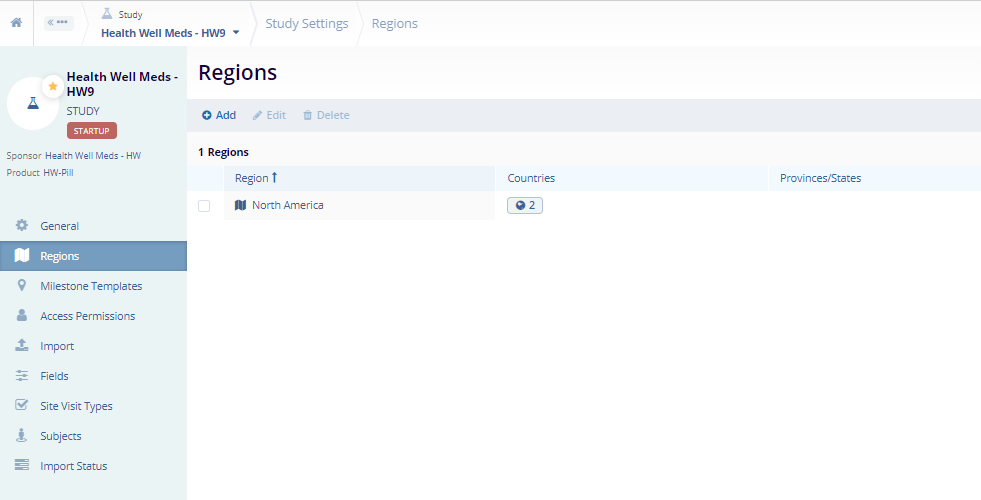
- Click on the Add button at the top-left of the screen. This opens the “Create Region” Window.
- Here we need to enter the mandatory metadata to create a Region i.e., Region Name, Countries as indicated by an asterisk (*) symbol next to the field title. Enter any additional information, as necessary.
- Click Create or Create and Add Another depending on whether you intend to create another Region right away.
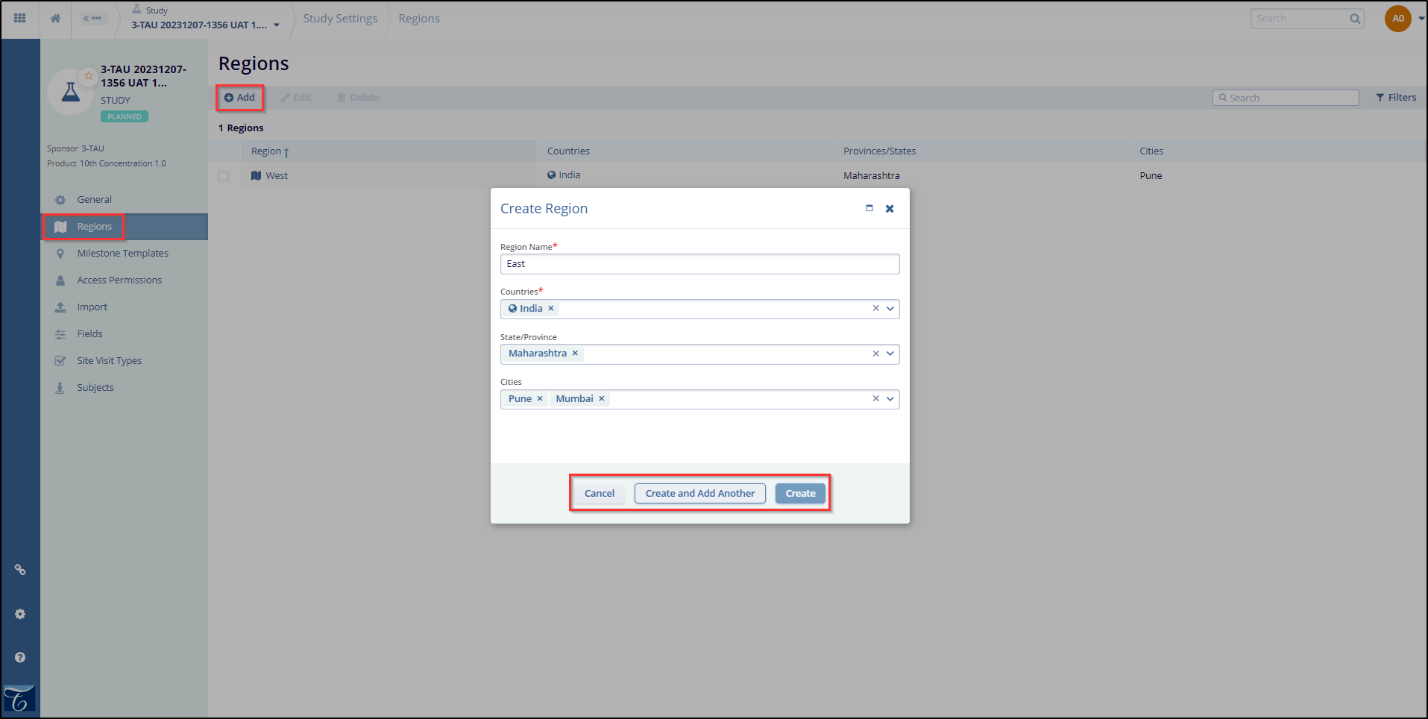
Note: To enter the State/Province and Cities values you must select only a single country for your region definition.
