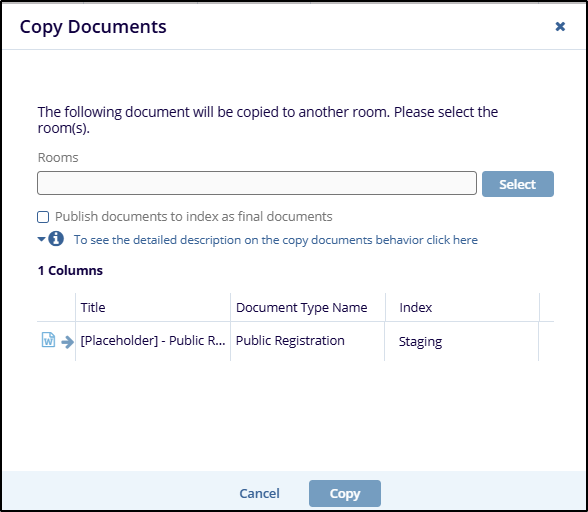Copying documents to another Rooms
Trial Interactive allows Cross-Study Copy of Documents through this functionality. When users select the Copy to Other Rooms option from the Documents Cart, selected documents as well as their metadata will be copied to other rooms.
- Add the required documents to the Documents Cart.
- Click the arrow next to the Documents Cart to open the cart window.
- Select the documents which you wish to copy to other rooms.
- Click Copy and select ‘To other Rooms.’ Refer to the screenshot below.
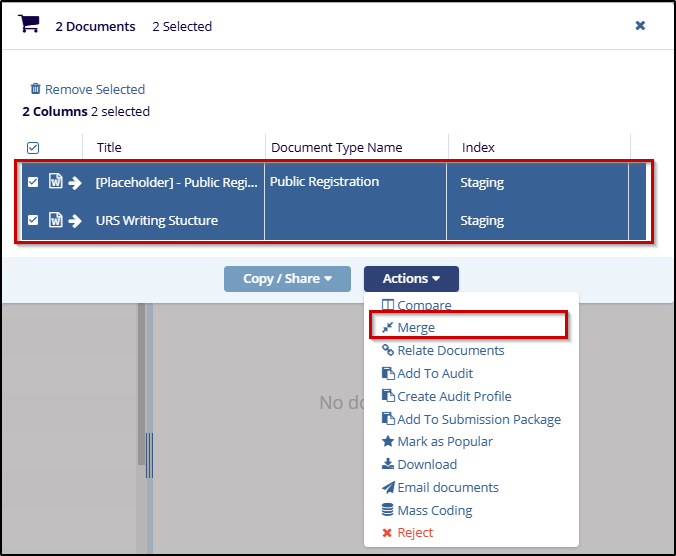
- The Clone Document window will open up and prompt you to specify to which study rooms documents the documents should be copied.
- Click the Select button which opens the Rooms window to allow you to select the rooms to copy the documents to.
- If you wish to publish documents to the index as final documents without going through the workflow, select the checkbox next to publish documents to the index as final documents.
- Click Copy. The document type of the destination room will determine the
auto‐naming rule for the document. Refer to the screenshot below: