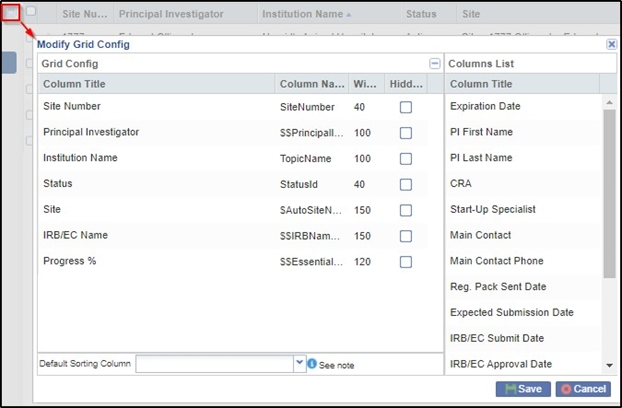Viewing Sites
Sites can be viewed from the list of sites appearing in the grid pane. The user can choose to filter the sites appearing in the grid by selecting the filters from the current view dropdown as shown below.
The Sites Current View
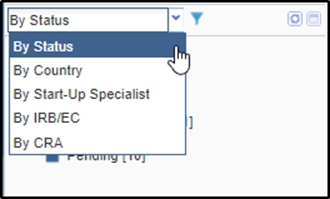
The Current View Dropdown offers five views:
- By Status: The Site status could be Not Specified, Active, Pending, Rejected. When an investigative site is added to a data room, it has Pending status. After all documents for the Investigative site are collected, and appropriate country and IRB documents are approved by the start-up specialist and by regulatory approvers, the site can be activated and it moves to Active status. If the site is rejected during activation process, it is assigned Rejected status.
- By Country: This view reveals a list of countries, and when you select a particular country from the list, you see all investigative sites related to this country. Not Specified status indicates that a country is not specified in investigative site’s profile.
- By Start-Up Specialist: This view displays a list of data room users with Start-Up Specialist designation. When you select a particular user from this list, you will see all sites where this user is set as start-up specialist. If you select Not Specified status you will see the list of investigative sites that have no start-up specialist specified in their profiles.
- By IRB/EC: IRBs can be of two types: Central or Local. Central type will show you all investigative sites with a central IRB specified in their profiles. Local type will show you all investigative sites with local IRB specified in their profiles.
- By CRA: This view displays a list of data room users with CRA designation.
When you select a particular user from this list, you will see all sites where this
user is set as CRA. If you select Not Specified status you will see the list of
investigative sites that have no CRA specified in their profiles.
Buttons on the Current View
Some studies require that a data room house hundreds of sites.
- The user can toggle the display between the sites where the user is a CRA or a
Start-Up Specialist, or All Sites.
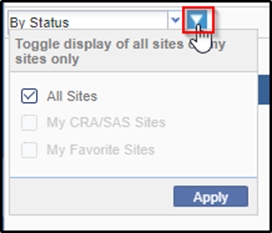
- The user can refresh the current view by clicking the Refresh Current View
 button. Refer to the screenshot below.
button. Refer to the screenshot below.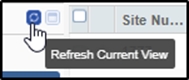
- Through the Configure Grid
 button, the room administrator can decide the columns
that team members need to display in the grid on the right, or choose the default
sorting column. Users can show or hide columns in the grid, but only room
administrator can make additional columns available for viewing.
button, the room administrator can decide the columns
that team members need to display in the grid on the right, or choose the default
sorting column. Users can show or hide columns in the grid, but only room
administrator can make additional columns available for viewing.