Mass Coding for Sites
During the initial room configuration, the metadata fields that are available for mass coding are marked in the room’s Form Settings by the room’s administrators. Once that process is done, it is possible to use mass coding for metadata fields of Investigative sites.
To mass code sites:
- Select the investigative sites from the list in the grid that have common metadata
fields that need to be coded by clicking the check boxes to the left of the
Investigative sites grid.
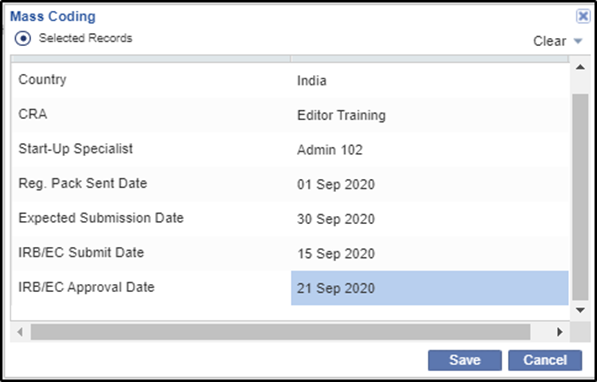
- Click the Mass Coding button in the top menu ribbon. The Mass Coding window opens.
- Double-click the fields in the Value column that you intend to code for all of the selected sites. The field becomes active.
- Fill in the data that is common to all of the selected sites. Some of the fields are associated with calendar selections and some with dropdown menus. Refer to the sxcreenshot above.
- When you have completed entering the common metadata, click Save at the
bottom of the window. A Confirm? Window opens. Click Yes. Refer to the
screenshot below.
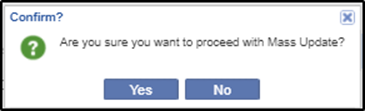
- The coding changes will be added to the site profiles. Note that if the requested coding additions or changes conflict with existing Investigative site profile metadata, the user will see a warning message.
In such cases, the coding requests will not be completed. The previously existing metadata will remain as part of the site profile. To make such changes to the site profile, the user must use the Edit function described earlier in this guide.
