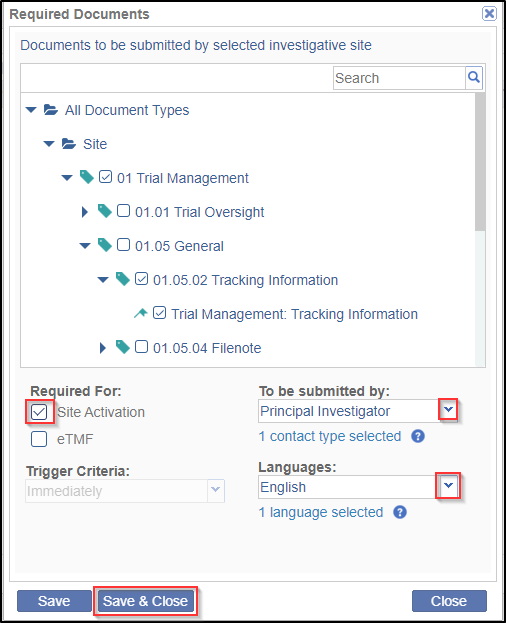Setting up Site Specific Required Documents
The required/essential documents specific only for a particular site can be set up through the Requirements button located at the bottom of the Sites Profile dashboard. This is discussed as below:
- Double-click the Site from the Grid Pane to open the Sites Profile window.
- Click the Requirements
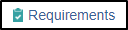 button located in the lower toolbar of the Sites
Profile window. This opens the Required Documents window.
button located in the lower toolbar of the Sites
Profile window. This opens the Required Documents window. - Click the Add
 button from the menu bar in the window. The
button from the menu bar in the window. The - Select the document types as required from the collapsible tree.
- Tick the checkbox for ‘Site Activation’ and select the contacts from ‘To be submitted by’ dropdown.
- Click Save to add the required document type and continue adding, else click
Save & Close to add and exit the window. Refer to the screenshot
below.