Exporting Sites
Here the users can export
- Selected Records
- All Sites in the current grid
- All Sites in the room
- To Export a single site or a specific set of selected sites, select the site or sites by clicking the check box or boxes at the left side of the grid.
- Click the Export button in the top menu ribbon above the site grid. The Export window opens.
- Choose the Source from the radio buttons. The export Format is preselected as
Excel and cannot be altered.
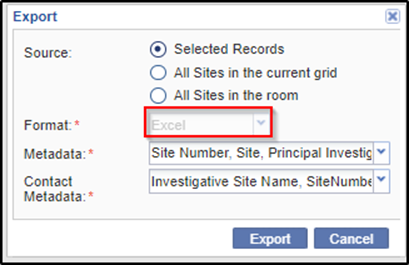
- Activate the Metadata dropdown menu to the right of the metadata field.
- Select which Metadata fields you want to include in the export. By not
activating the dropdown, you will leave all metadata fields active and the
export will include all fields.
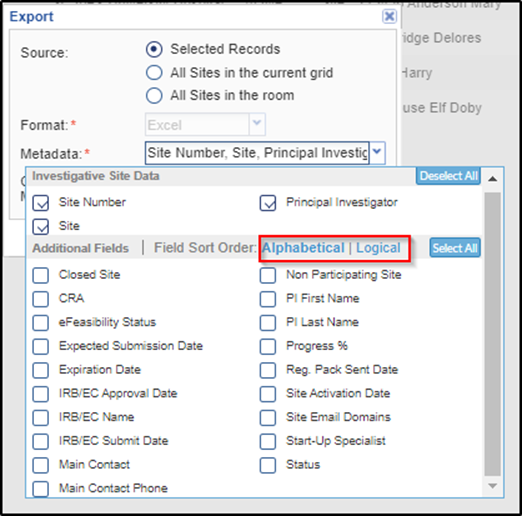
- By the same method, select which Contact Metadata fields you would like to
include in the data export.
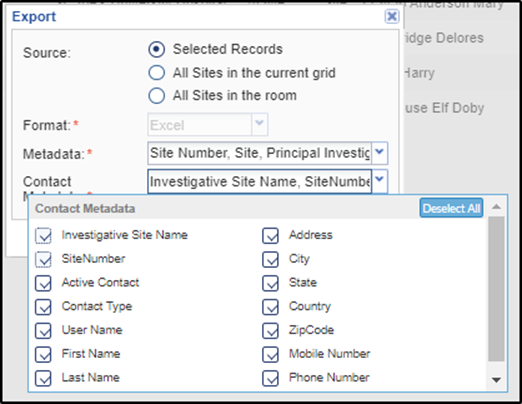
- Once you have made the appropriate selections, click Export. When the
export is complete, you are notified about the Get Job Result in a popup. Refer
to the screenshot below.
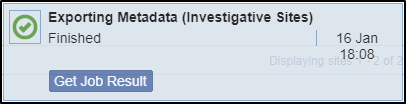
- Click the Get job Result option in the pop up window displayed at the bottom right corner of the screen. Refer to the screenshot above. The exported file can be viewed in 'Downloads' folder of your system.
