Setting Advanced Validation Fields
This advanced function that links two or more metadata fields based on specified
validation criteria is not generally used by Administrators.
Note: Consult closely
with the Trial Interactive management team before making any changes
here.
- Click Advanced Validation in the menu ribbon. The Edit Advanced Fields
validation window opens. Refer to the screenshot below:
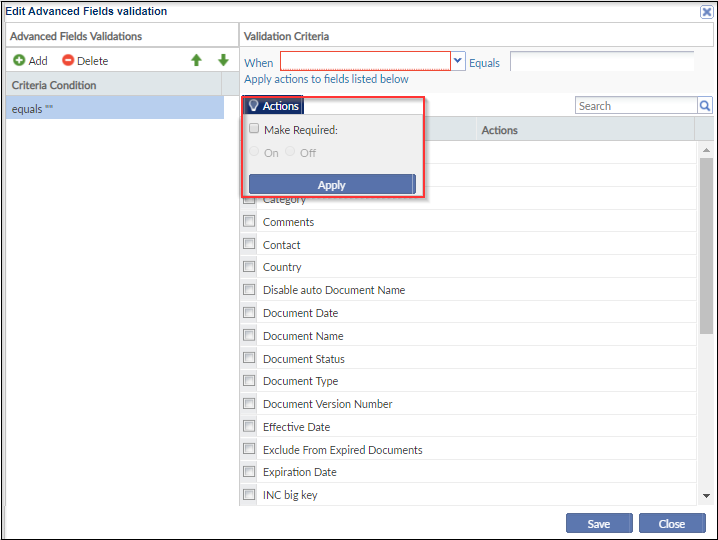
- Click Add in the Advanced Fields Validations panel on the left. The Validation Criteria panel on the right activates.
- From the When field dropdown, select the metadata field that will trigger an action in another metadata field or fields. Those fields are selected in step 7 of this process.
- Complete the Equals field.Note: For fields for which the field data must be selected from a particular set of options, you need to choose from the dropdown menu of selections. For date-related metadata fields, the Equals field converts to a calendar selection. For some metadata fields, the Equals field is a textbox.
- Click the Actions button. Select the appropriate radio button to define what action will be implemented in the field or fields that will be selected in the next step of the process.
- Click the checkbox or checkboxes for the field or fields that you want to be affected in this field validation.
- Click Save. The selected Action will apply to the selected Fields when the Validation Criteria you have set are met in a particular document’s metadata.
