Adding a Custom Field
- Click Add from the menu bar.
- The Create Metadata Field window opens. Refer to the screenshot
below:
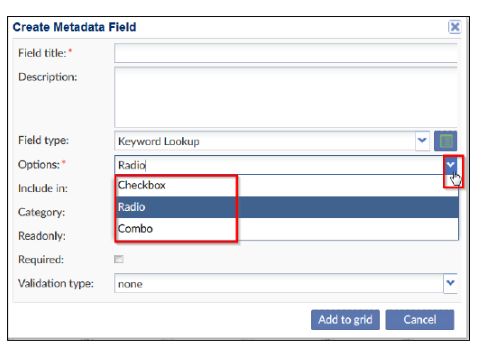
- Select the appropriate option.
- Checkbox – the values entered display as a list and users can choose one or more
- Radio – user must choose only one value from the list
- Combo – users can choose only one value from a dropdown list
- Click the Include in dropdown arrow and select the appropriate option.
- Select the Document Type Category or categories in which this new custom field will appear.
- Click the Read-only checkbox if the client has requested that option.
- Click the Required checkbox if the client has requested that
option.Note: If this option is activated, users can’t save the form unless this field is filled out when they have made modifications to a document’s Document Profile metadata.
- The Validation type field is dependent on Field Type. For instance, if the Text Field Type is selected, you might restrict the entries made there to alphabetical characters or alphanumeric characters.
- Click Add to Grid. The view returns to the full Document Profile Form display.
