Edit Countries
Once a country has been added to the list, you can add or change the study contact #, and you can adjust access to groups or users.
Follow the steps below to edit countries:
- Select the required country from the grid to be edited. Click Edit
 at the
top of the Countries window.
at the
top of the Countries window. - The Edit Country window opens. Refer to the screenshot below:
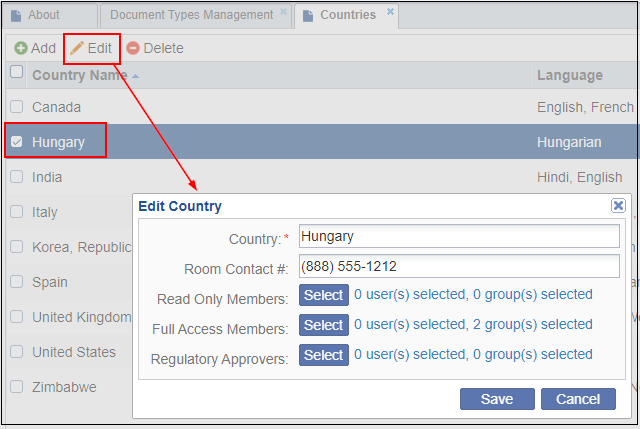
- It might be that after you’ve added the country to the list, you are supplied with the study contact number later.
- Click Study Contact# field to change the information.
- Click Select next to Read Only Members or Full Access Members
or Regulatory Approvers to add or delete users or groups of users from the
access settings.
These selections will probably not be available at this early stage of room configuration. Room configuration is not a strictly linear process – you will have to make additions and changes in other areas on the Trial Interactive platform in order to complete the room’s configurations.
- Click Save.Note: Though you have access to these security settings here, it is not typical that you will make changes using this path.
