Add Countries
Follow the steps below to add countries:
- Click Add
 from the ribbon above
the country listing. The Create Country window opens.Refer to the screenshot below:
from the ribbon above
the country listing. The Create Country window opens.Refer to the screenshot below: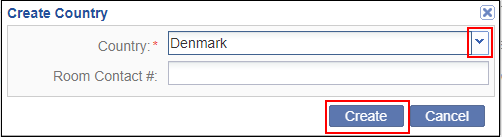
- Click the dropdown arrow at the right end of the Country field. An alphabetized list of countries is populated to select from.
- Select the name of the country to be added. The name of the selected country
populates the Country field.Note: You can ease the process of finding the country name in the list by typing the first few characters in the country name. The dropdown list will shorten to include only the countries whose names begin with the characters you have typed.
- If the client has supplied country-specific Study Contact #, include the associated number in the field.
- Click Create. The name of the newly added country appears in the alphabetized list.
- Repeat these steps until you have added all of the countries associated with the study.
