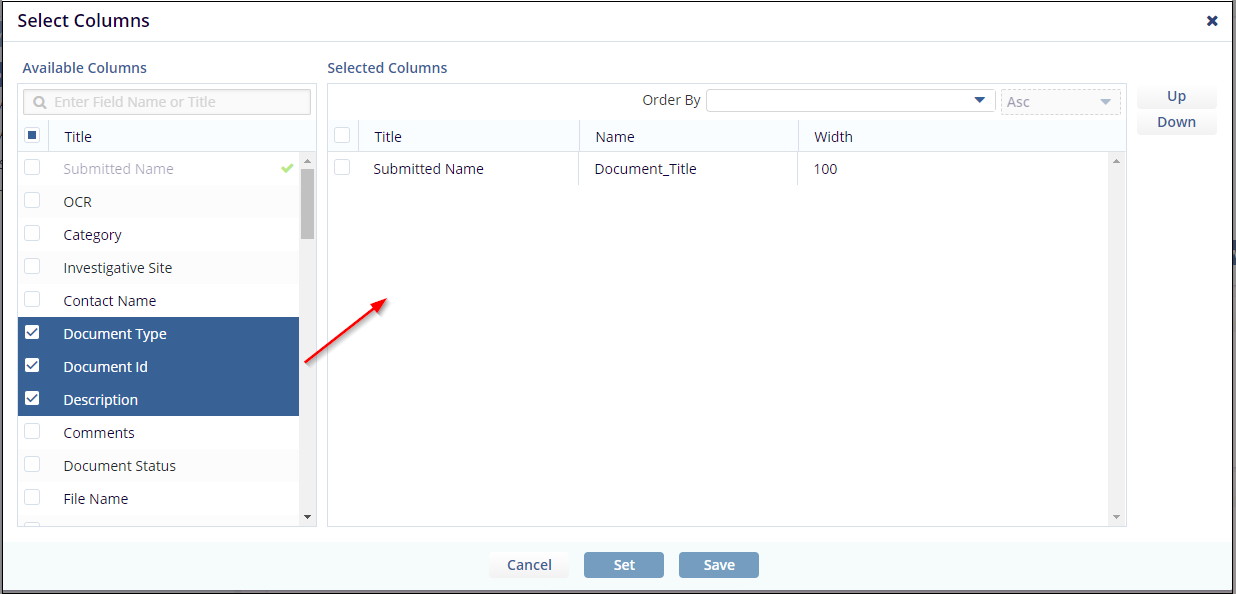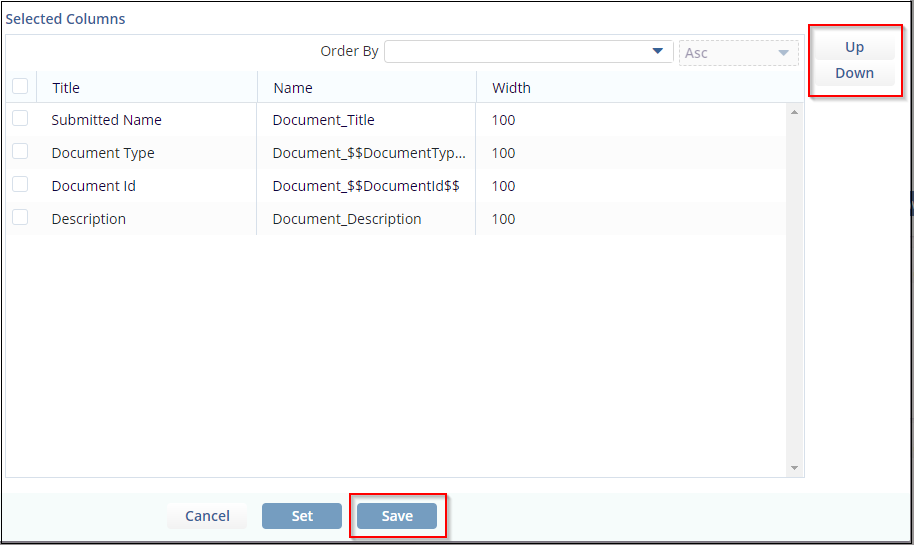Detailed View of Rooms
- Open Queries
- Collected Documents
- Missing Documents
- Expired or Expiring Documents
- Require Coding
- Quality Control 1
- Quality Control 2
- Final Documents
- Rejected Documents
Refer to the screenshot below:
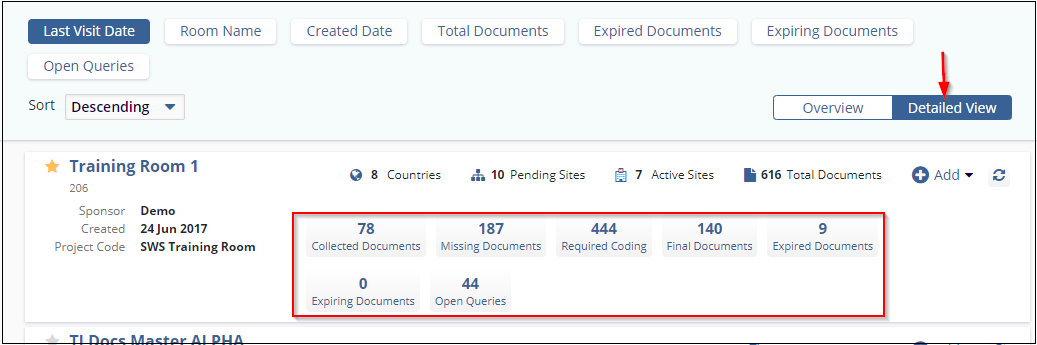
Click the required tab next to the room name. The Document window opens which displays the list of documents. The screenshot below shows an example for the expanded view of the Collected Documents tab which displays the list of documents:
You can drill down the folders in the Index on the left to locate the required document.
Besides, you can also configure the columns in the Document window as required by clicking the Update Columns link at the top right corner of the window. Refer to the screenshot below:

Clicking the Update Columns link opens the Grid Configuration window which allows you to configure the columns in the document grid. You can add and delete the columns to display for a document in the Document Grid as required.
You can also change the order of the columns in the Selected Columns section by clicking the Up and Down buttons located to the right of the Selected Columns.
Similarly, you can view the list of documents for Missing Documents, Documents that require coding, Final Documents, Expired Documents, and Open Queries.