Add Users to a Room
Follow the steps below to add users to a room from the Home Page:
- Click
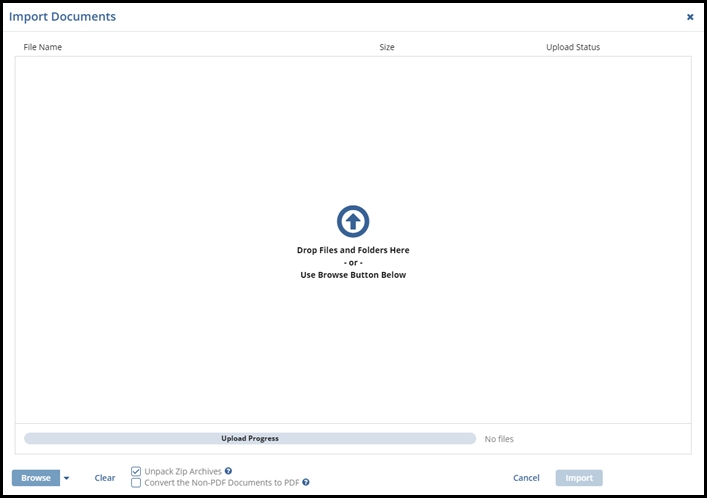 dropdown at the extreme right of the Room
Name on the home page.
dropdown at the extreme right of the Room
Name on the home page. - Click the Add Users option from the dropdown list that appears. The
Add Existing Users window opens. Refer to the screenshot below:
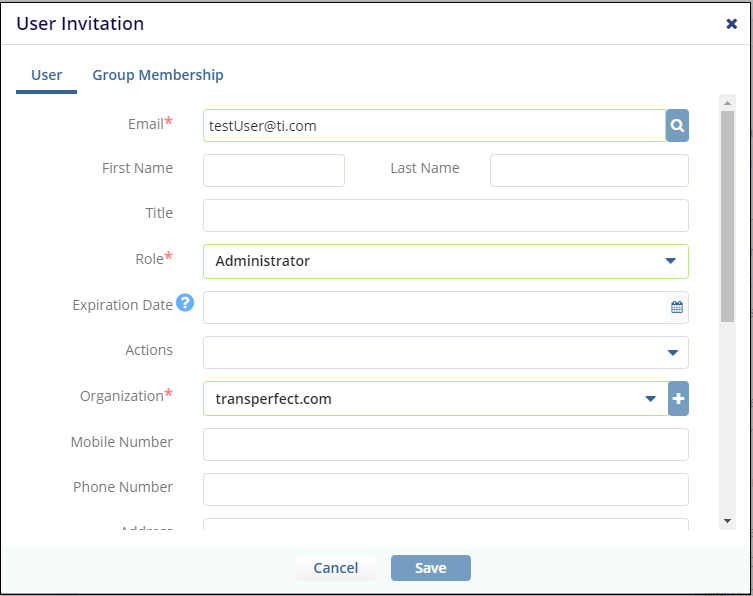
- You can choose to select multiple rooms to add users to by clicking Add button next to the Room textbox.
- Enter the Email Address of the user, assign Role to the user, select Actions to assign to users.
- Select the Groups to add users to the group. You can select multiple groups.
- Click Create. The users get added to the room.
