Site Visit Types
Add Site Visit Types
To add a site visit type, navigate to the Settings area and go to the Site Visit Types option and follow the steps below:
- On the Site Visit Types screen, click on the +Add button.
- Add a name in the Value* field.
- Optionally enable the ‘Unblinded site visit type’ toggle switch and add Checklist Templates from the available dropdown options.
- To associate a custom field, enable the ‘Include Additional Fields’ toggle switch.
- Click on the +Add button and select the appropriate field from the dropdown options.
- Click on the Save button.
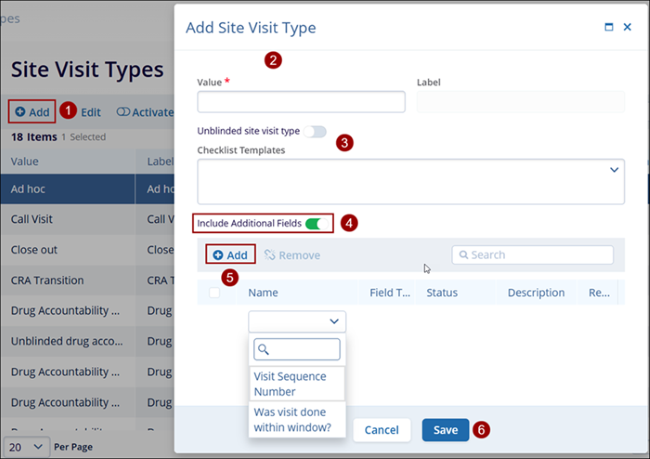
Important
- Creating a custom site visit field does not automatically make it available for all visit types. Since most fields are relevant only to specific visit types, users can customize the field list by navigating to the Site Visit Types in Settings. After creating a new field, users must manually associate it with the relevant visit types to ensure it is applied.
- Only active custom fields can be added as additional fields.
- To edit, activate, deactivate, and export the Site Visit Type details, follow the steps mentioned in the relevant sections above.
- Users can indicate that a visit type is unblinded without the necessity of having unblinded appear in the name of the visit type. CTMS ensures all unblinded content is restricted to unblinded team members –
-
- Site Visits,
- Site Visit Reports,
- Visit Report Content (responses),
- Subject related comments
- Unblinded activities/actions.
