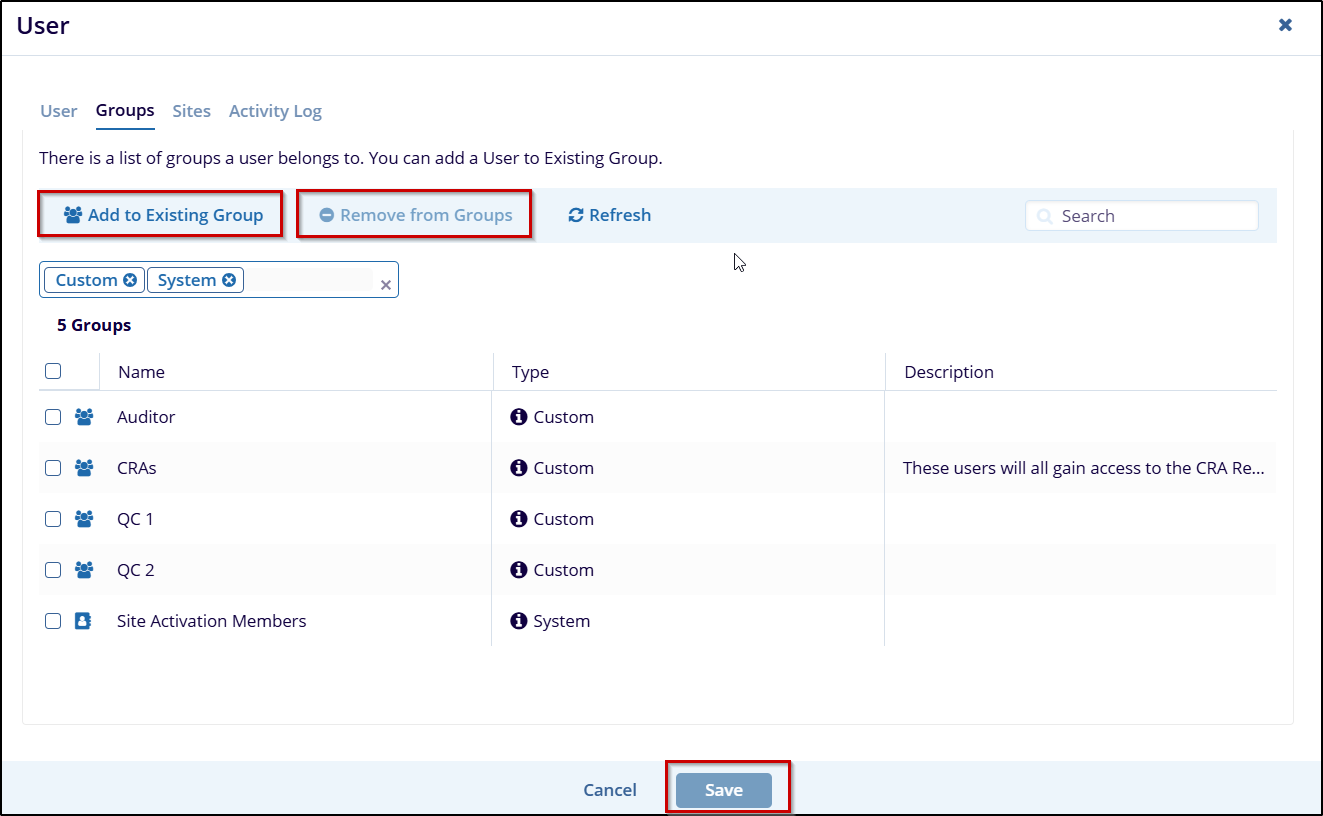Inviting New Users via the Quick Invitation
You can use the Quick Invite to invite a set of users with the same role, actions, access period, and belonging to the same groups all at once.
Follow the steps below to use the Quick Invitation to invite one or more users:
- From Users Management → Users, click
the Invite dropdown from the top menu
bar and then select Quick from the list
of options that appear.
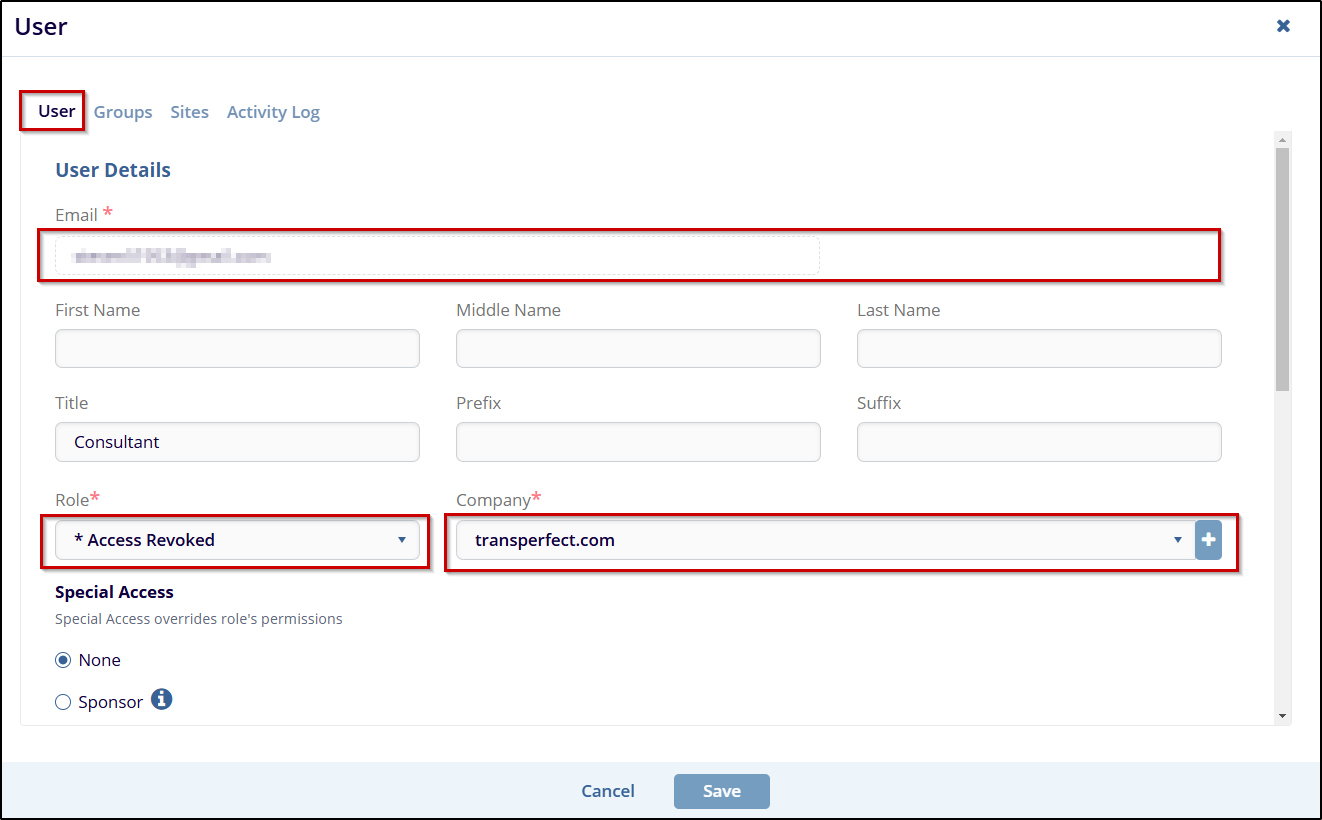
- The Quick Invite page opens.
- Enter the email addresses of all the users to be created.
- Complete the required fields, adding email addresses for each user and selecting the role they will all have in common.
- Select the Invite Later if appropriate.
- Click the Groups text box to assign the users to any appropriate groups.
- Click Add.
Refer to the screenshot below: