How to Invite New Users via the Regular Invitation
Here’s a streamlined process for inviting new users using the Regular Invitation method:
- Navigate to Users Management: Go to the Navigation Grid →
Users Management → Users.

- Click the Invite dropdown in the top menu bar, then select Regular from the list.
- Fill in the required details on the form that appears.
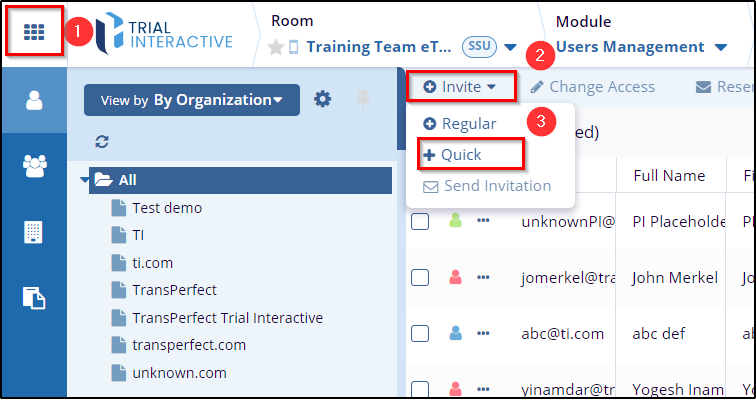
- Assign Groups (Optional): To assign the user to a group, click
on the Groups tab at the top.
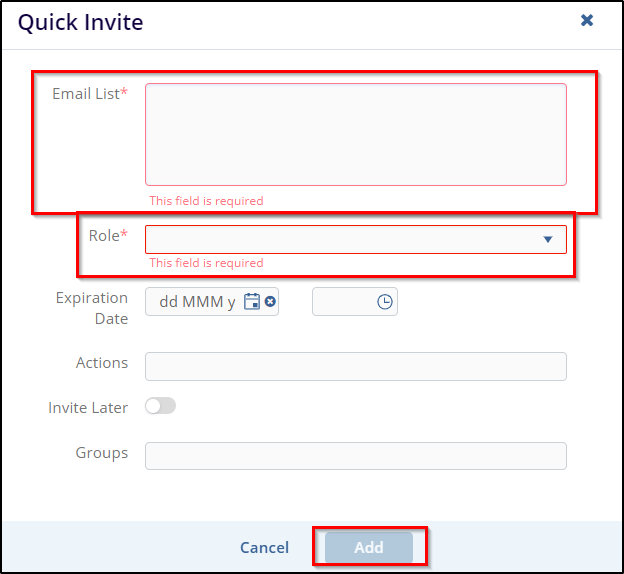
- Select “Add to Existing Group”
from the top.
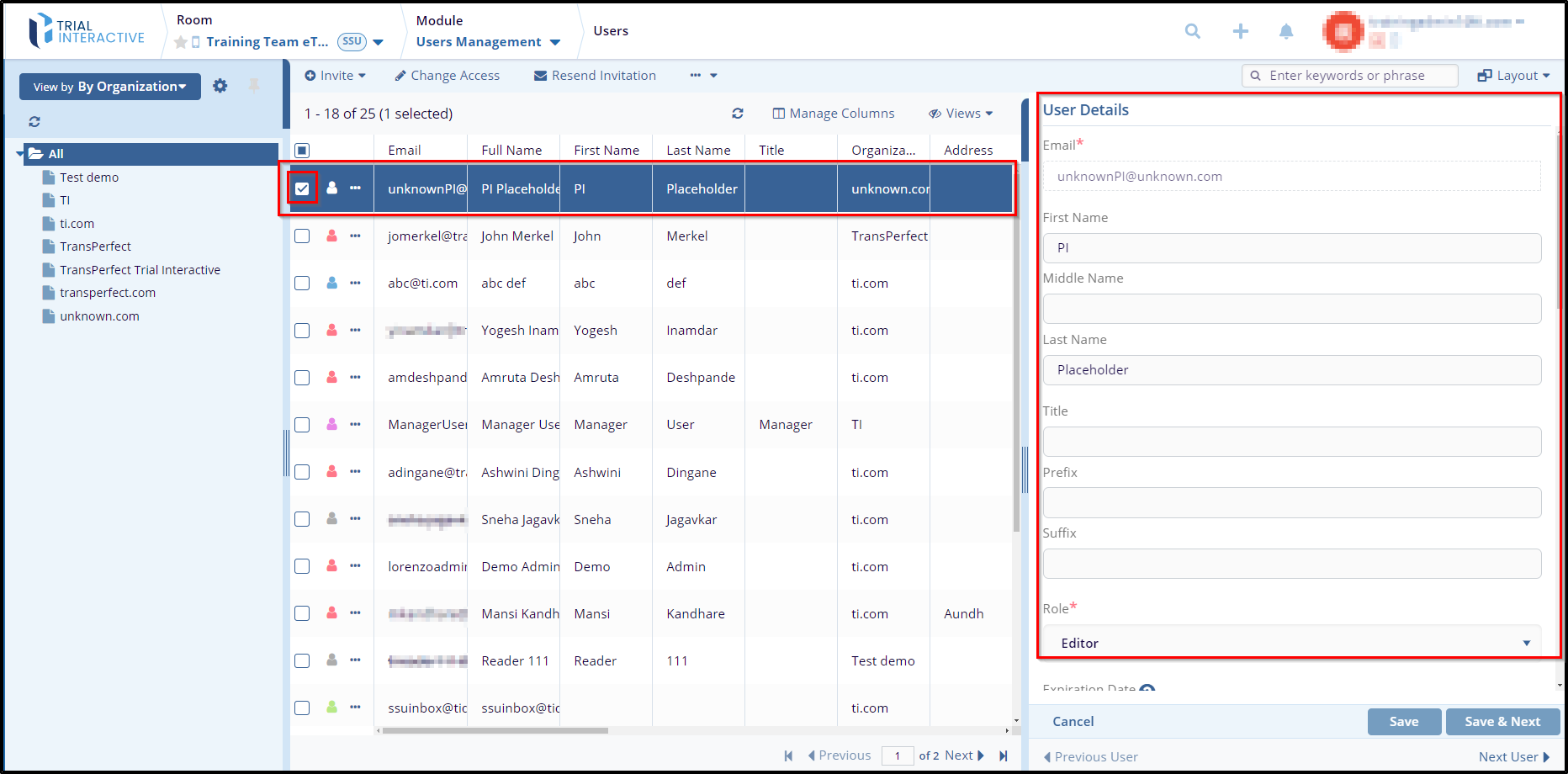
- The Add to Existing Group window will appear. Select the group(s) by checking the
corresponding checkboxes. You can also search for a group from the left side of the screen.
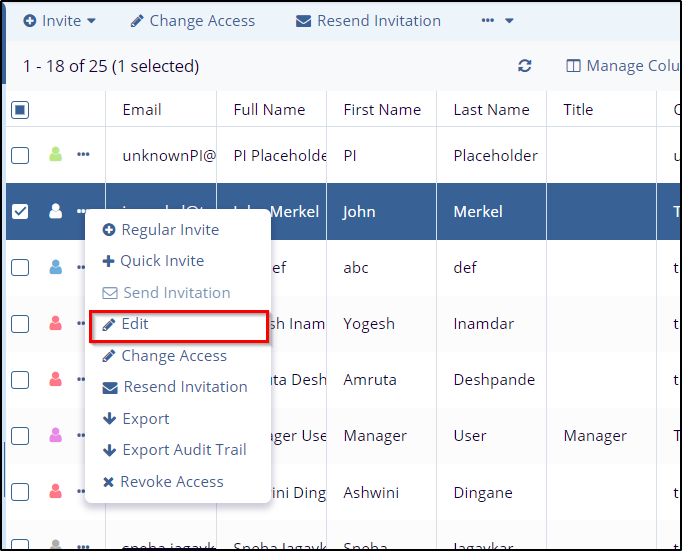
- Once selected the required groups, click on the Add to Group button at the bottom.
- To remove the user from a group, check the group’s checkbox and click on the
Remove from Group button at the top.
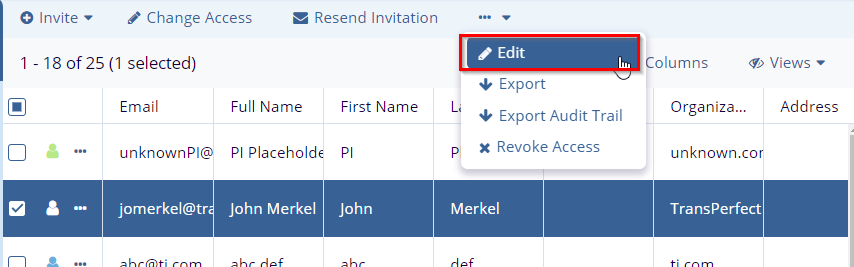
- After assigning the user to the group(s), return to the User Invitation screen and click Save to complete the process.
- Add to Existing Group Window will appear select the group by clicking on the checkbox and Click on the “Add to Group” button from the bottom. From the left side of the screen, the user can search the group as well.
- To remove the user from the group, click on the checkbox of
the group and click the “Remove from
Groups” button from the top.
.png)
- After adding to the group come by to user screen and click the save button. Completed the user invitation process using a regular invite.
