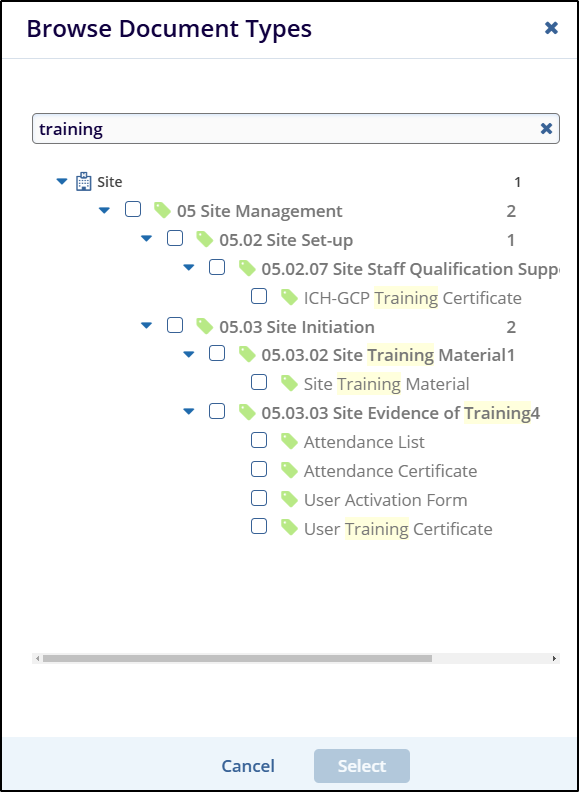Audit Trail
Steps to Search Documents in Audit Trail from User Management:
- In User Management, click the Audit
Trail icon in the left pane. This will open the Audit
Trail screen.
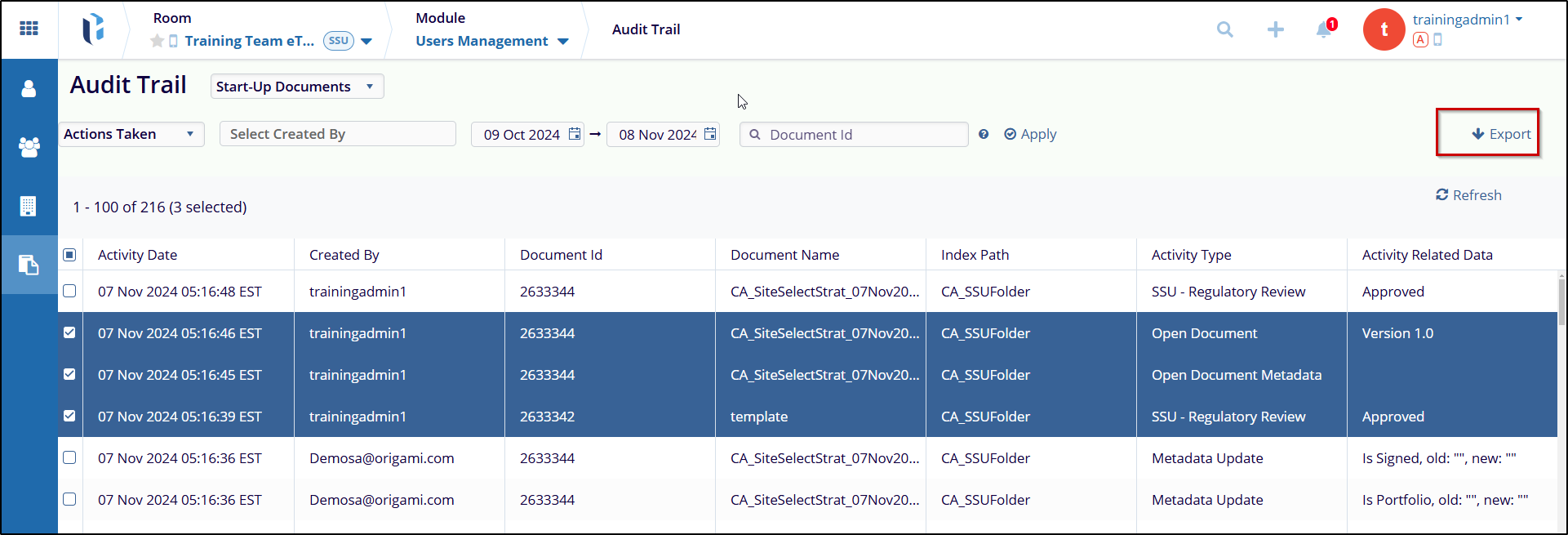
- Click the dropdown arrow next to Audit Trail
and select the required category (e.g., Start-Up Documents,
eTMF Documents).
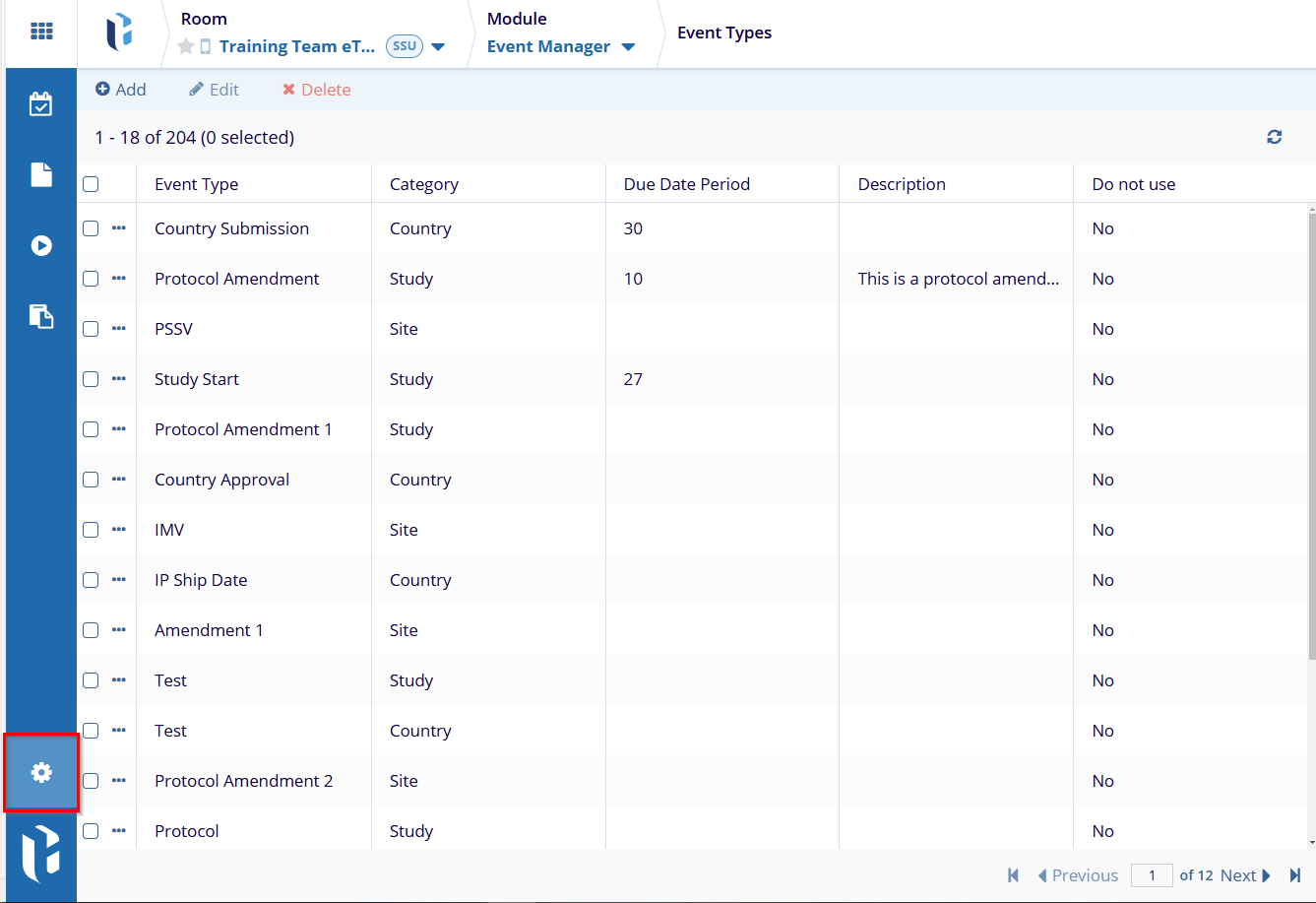
- Click the dropdown arrow next to Actions Taken. Select the
actions you want to filter by checking the boxes (e.g.,
Delete Document, Move Document to Folder).
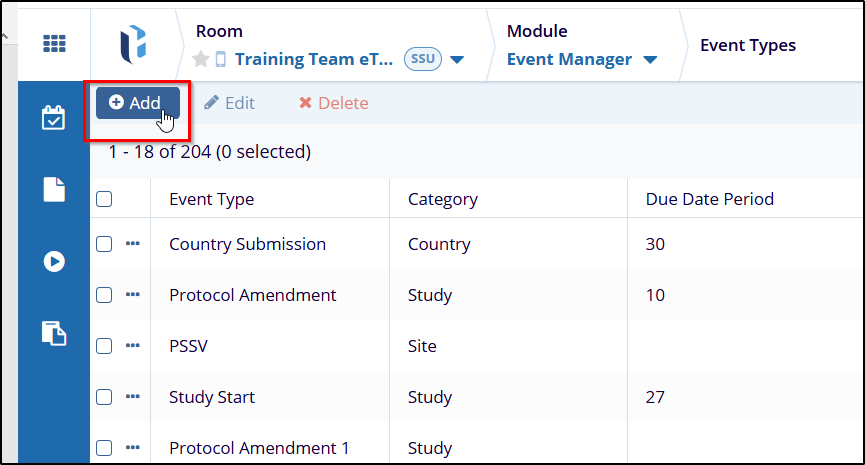
- In the Created By field, select the user if necessary.
- Enter the Start Date and End Date to specify a date range.
- If you want to search for a specific document, type its Document ID in the search field.
- Click the Apply button to display the search
results.
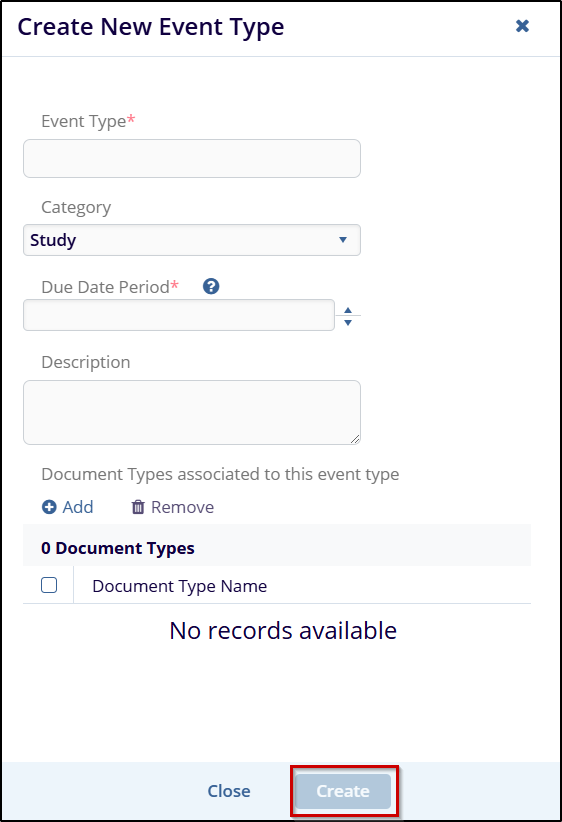
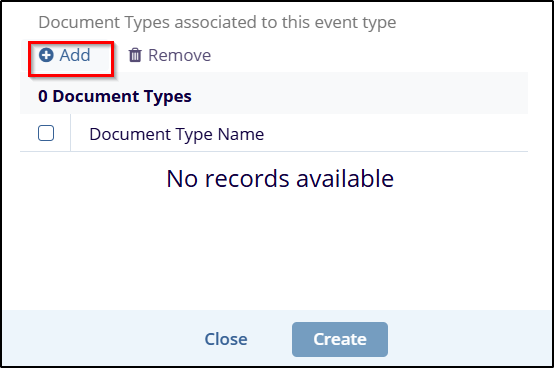
Exporting Audit Trail Data from User Management:
- To export the data, select the checkbox for the documents you want to export.
- Click the Export button at the top right of the screen.