Contract
Follow the steps below to Edit the Budget and Contract:
- Select the document and expand the Contract drop-down and click the Edit
option.
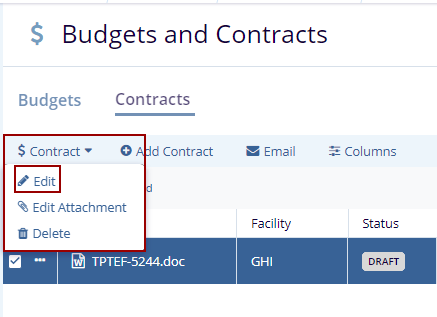
- The metadata panel gets opend on the right side of the screen make the edits and
click Save at the bottom in the metadata panel.
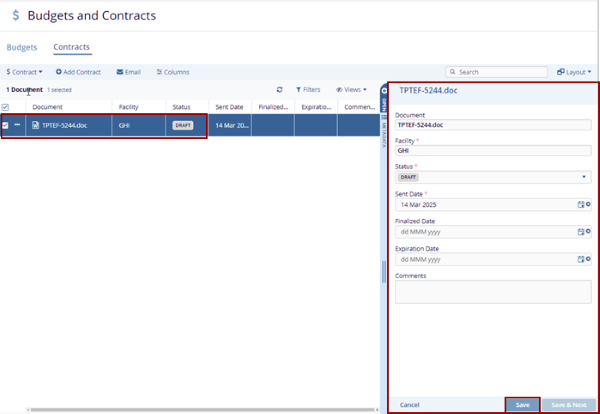
Follow the steps below to Edit Attachment the Budget and Contract:
- Select the document and expand the Contract drop-down and click the Edit
Attachment option.
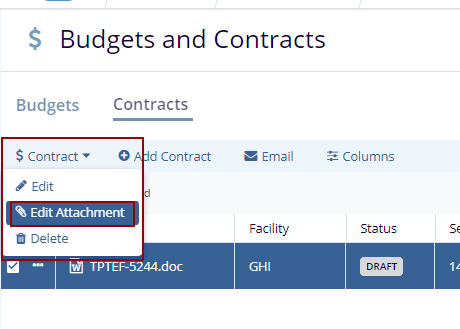
- The Edit Attachment pop-up window is displayed.
- Click Remove Attachment to remove the existing
attachment.
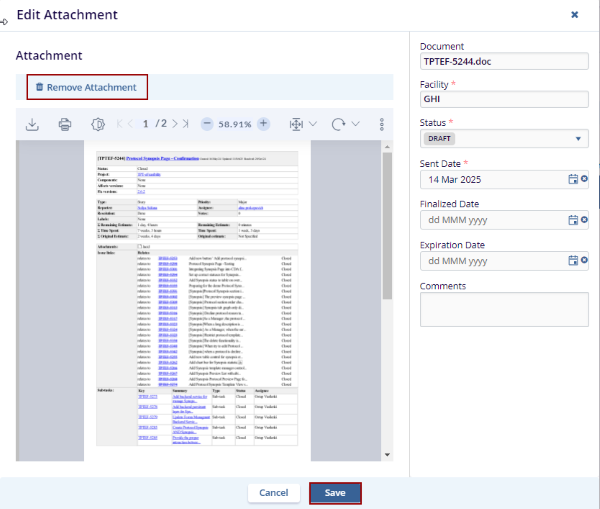
- The Remove Attachment pop-up window is displayed with the Cancel and Remove Attachment buttons.
- Click the Remove Attachment button. The existing attachment gets removed.
- Click the Save button with or without attachment.
Follow the steps below to Delete the Budget and Contract:
- Select the document and expand the Contract drop-down and click the Delete option.
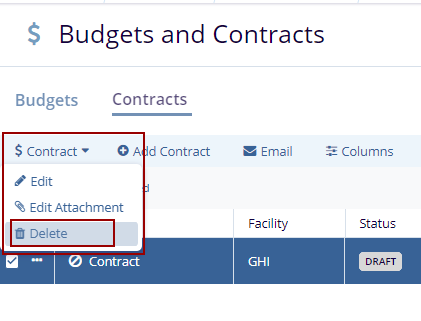
- The Delete Budget(s) pop-up window is displayed with the Cancel and Delete buttons.
- Click the Delete button and
Cancel button to discard the changes.
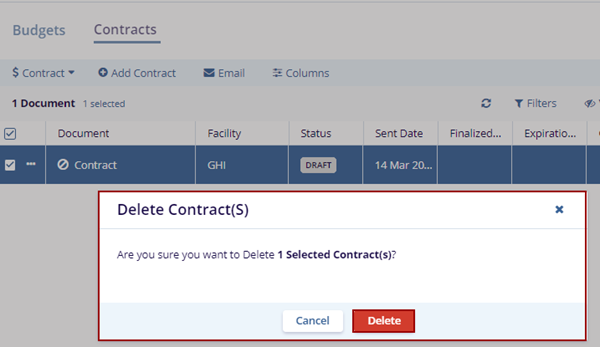
- The notification message is displayed on the top right side of the screen.

