Adding a New Group
New Groups can be added by clicking the Add Group button.
- From Users Management, click the Groups icon from the left menu.
- To add a new group, click the Add Group button from the left pane.
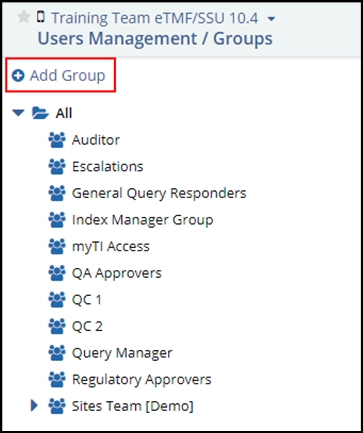
-
The Create new group window opens. Refer to the screenshot below:
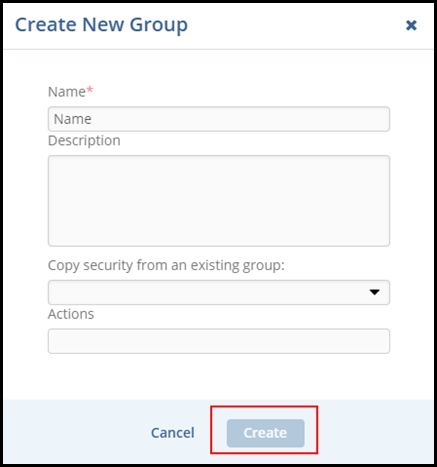
-
Enter the new group's name.
Add the description of the new group.
Note: You have the option here to clone security settings from an existing group. If you know that the settings for this new group are identical to another group already established in the room, select that group from the dropdown menu and continue.-
Assign Actions that members of the group can perform by selecting from the list of actions in the dropdown menu.
-
Click Create. The new group appears in the Groups list with no users assigned to it.
