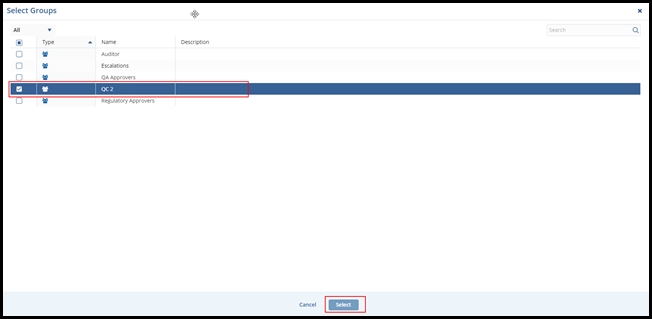Adding a Child Group
You can reach this page by clicking the Groups icon from the menu bar on the extreme left of the Users Management module.
Follow the steps below to create child groups:
- Click the arrow to the left of All Groups to expand groups and select the parent group from the list to which you want to add the child group.
- Note that the Add Group button at the top left corner now changes to Add Child Group
and the buttons Edit and Delete are also enabled.
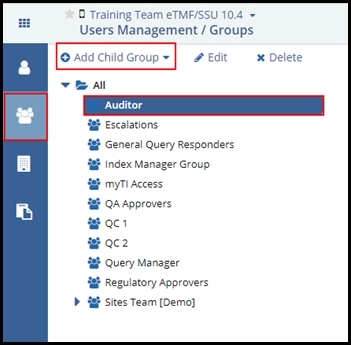
- Click the AddChild Group Drop-down from the top menu. There are two
options for groups.
- Add New Child Group
- Add Existing Child Group
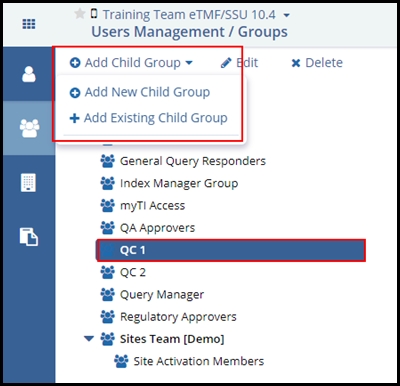
-
If Add New Child Group is selected, then the screen below appears. Enter the details of the group to be created and click the Create button.
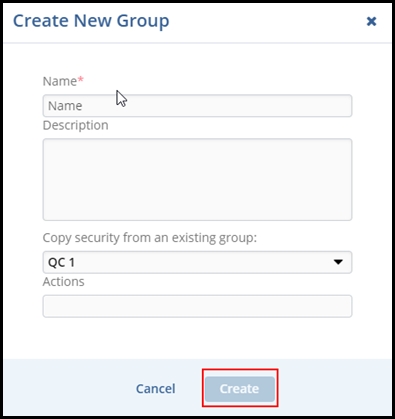
- If the option ‘Add Existing Child Group’ is selected, then the Select Groups popup opens.
- Select the correct group from the list to assign that group as a child group.
- Click the Select button.