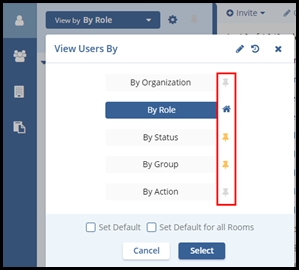Viewing Users
Users in Trial Interactive are grouped under various categories for easy viewing and access to their information.
Follow the steps below to choose from the filtering options available:
- Click the View By dropdown menu in the left panel.
- This opens the menu with the list of categories available.
- Select the category you want to use while viewing the room’s users.
- Click Select located at the bottom of the popup window.
- There are two options to set the view by default.
- Set Default: Clicking the Set Default checkbox user can set the default view for the same room.
- Set Default for All Rooms: Clicking the Set Default for All
Rooms checkbox user can set the default view for all rooms.
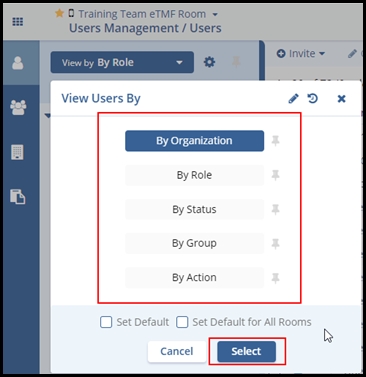
-
The category and the list of users grouped under the categories are displayed in the Index Pane. The screenshot below shows the room administrator-level users with a ‘By Role” view applied.
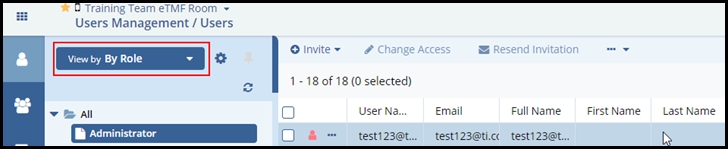
Users can 'pin' existing views using a pinned icon added to the ‘view by’ menu. This allows users to select which views they prefer rather than always having to choose from all of the available views. Once pinned, when clicking on the ‘View by’ dropdown menu, users are presented with only those views they have pinned, providing a faster way to switch to their preferred views Documents module. This can be modified at any time.