Queries Panel
From the Queries tab, you can not only view the queries received but also can resolve them.
You can view queries in TI by various methods:
- Query Email: By the Query Responder from the query email received in his/her inbox
- By Recipient View: The Query Responder can view the queries received under the By Recipient view if the said query responder has access to such a TI room and documents related to the query.
- By Sender View: The Reviewer can view the queries from the By Sender view if such a reviewer is the creator and sender of the query.
- By Reviewer: This view is available only for admins and such a user can view the queries sent and responded by all the reviewers. (add to profiling for admins)
- By Reviews: The reviewer can view all the queries from the By Reviews view which he/she has initiated.
Viewing a Query
To view a query, follow the steps as below:
- From the eTMF/documents application, click Choose View next to the Index View.
- The View Documents By popup appears.
- Select the By Sender view and click Select at the bottom of the page.
- The folders with the name of reviewers appear.
- Click the required folder. The following folders are available for the
query:
- Pending: This folder contains all the queries sent and are awaiting the response.
- In Progress: This folder contains all the queries which are responded.
- Resolved: This folder contains all the queries which are resolved.
- Select the required document from the grid and click Query tab from the metadata panel.
- The queries display in the Queries panel.
- Click the query to view the full query history.
- The query displays the following:
- The email body of the query that was initiated.
- The responses and attachments to the query displayed by green
sections. Refer to the screenshot below:
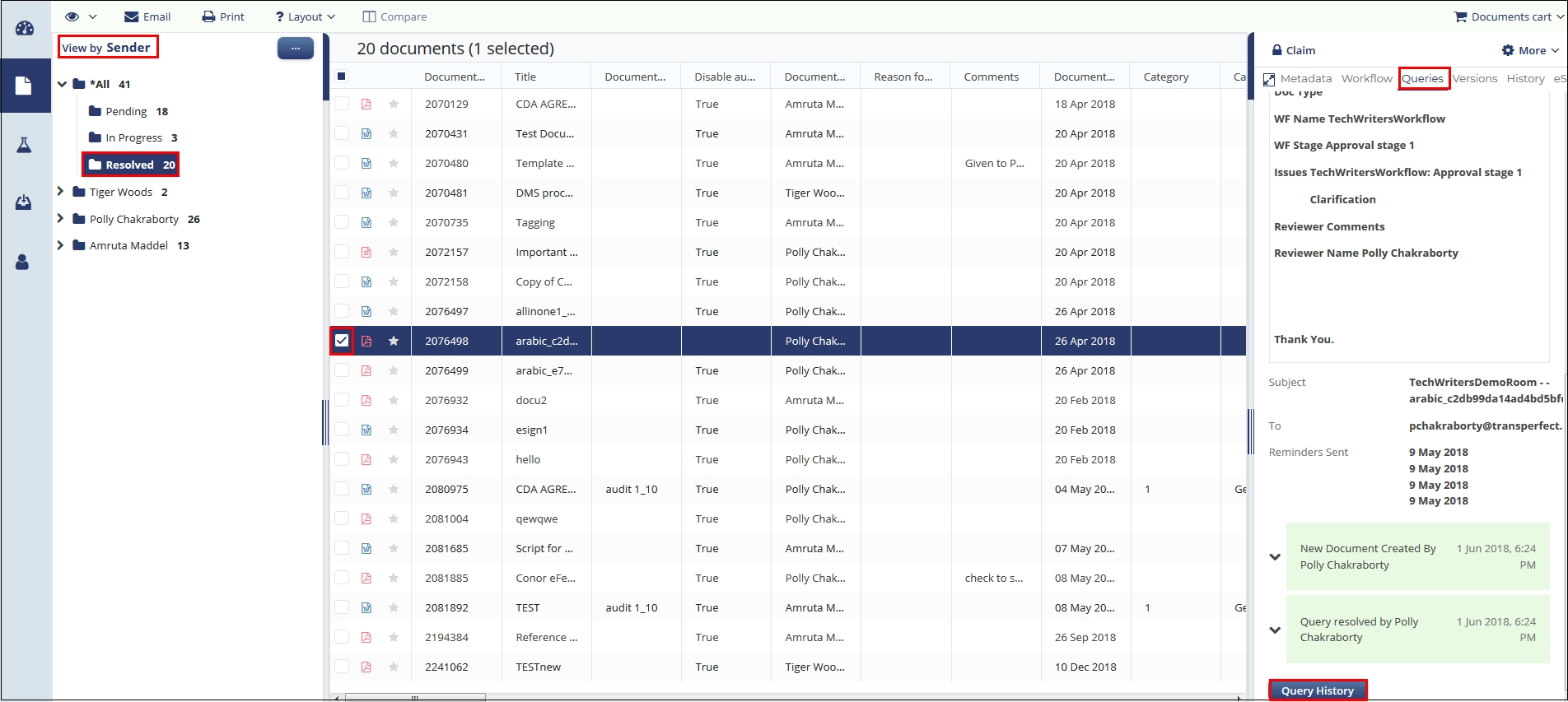
- Expand the required section to view the details for the sections.
Viewing Query History
To view the query history, open the required query and click the Query History
button at the bottom of the Queries panel. This opens the history of the query in
the Query History window. Refer to the screenshot below:
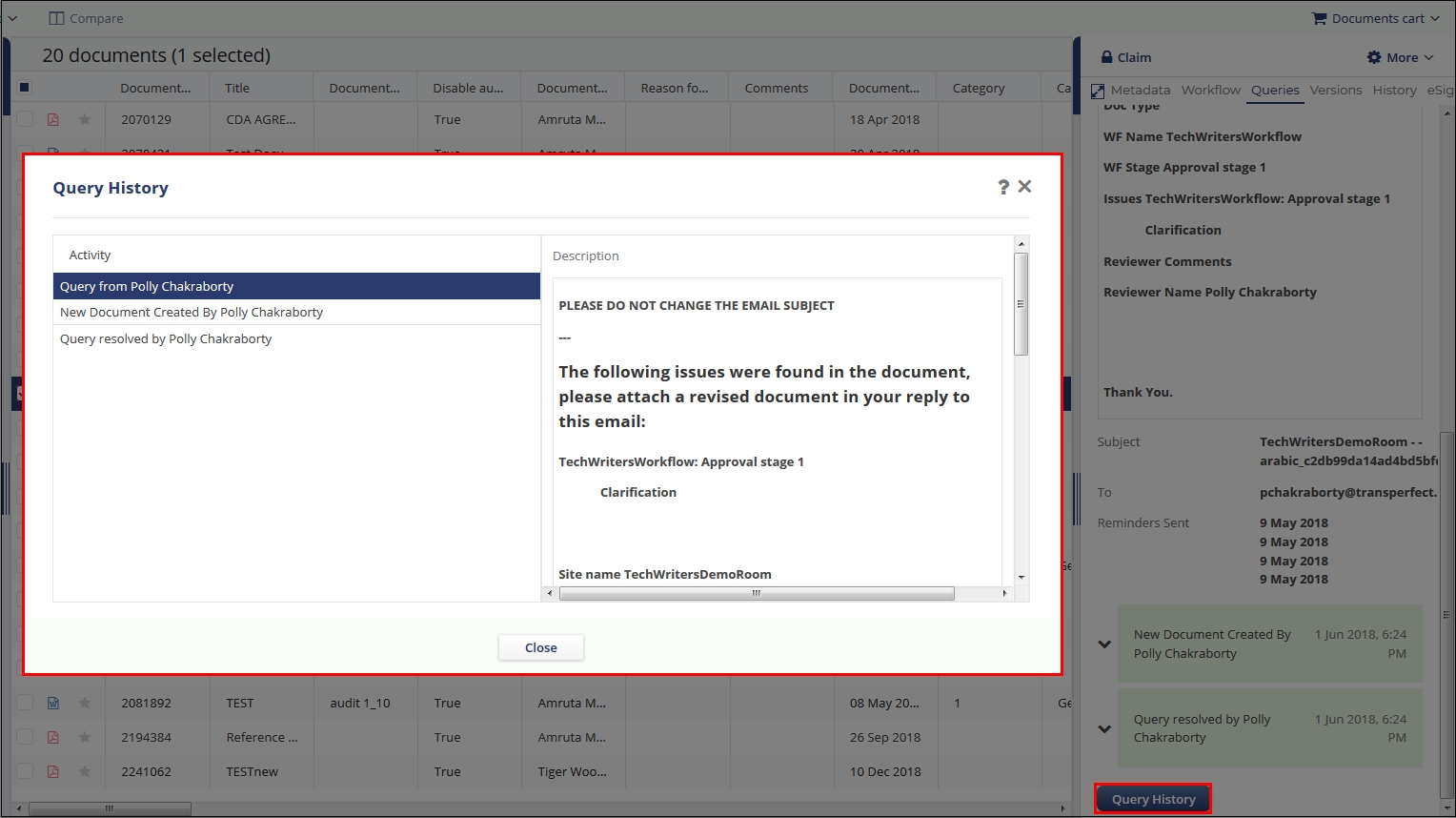
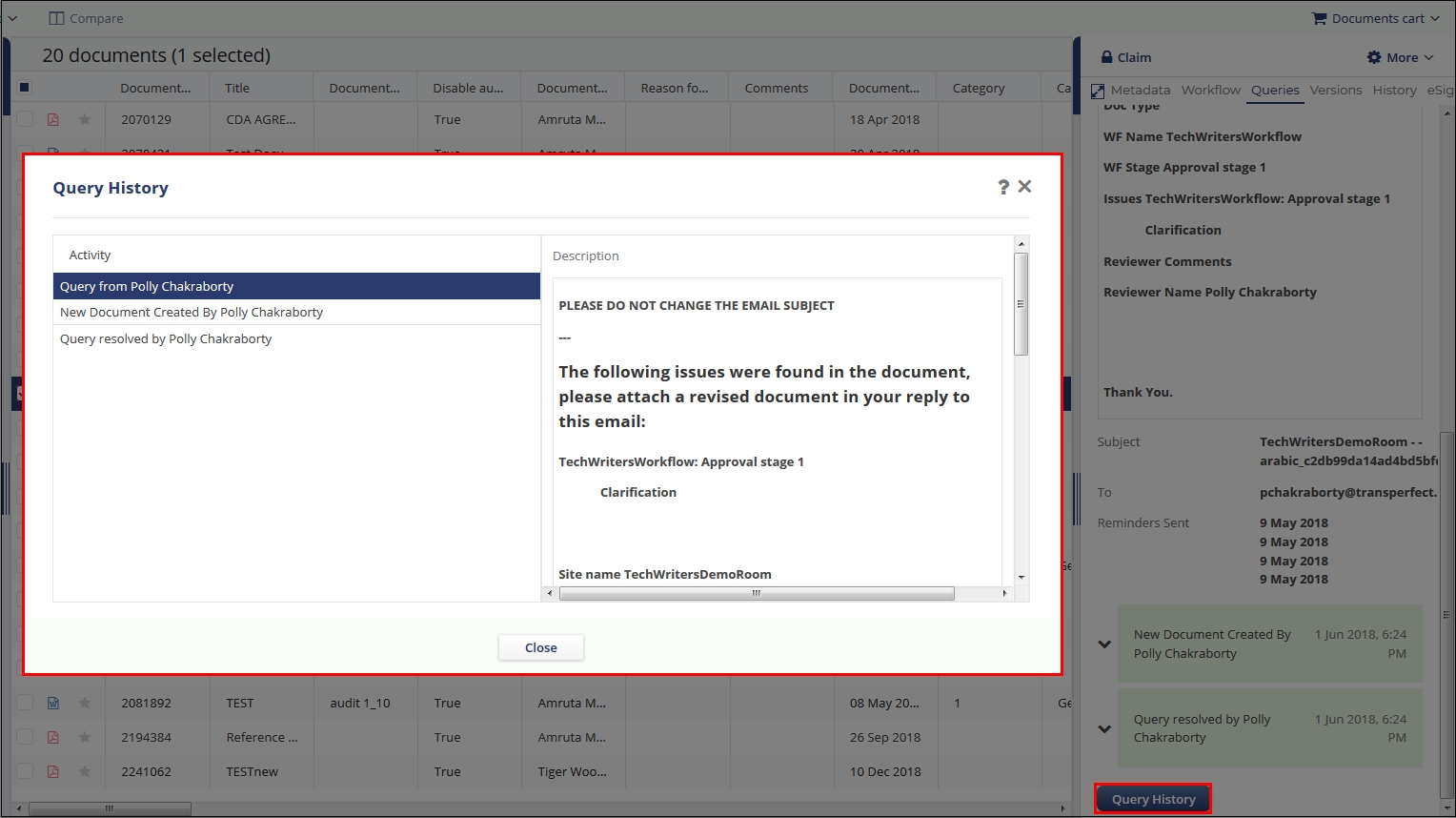
From the Query History window, select the required query activity from the left pane and the details of the history displays in the right pane.
