Notification Preferences Settings
The Notifications settings section allows users to specify the email
notifications they would like to enable for their account for each of the Trial
Rooms to which they have access.
- Enter the Mini newsletter frequency with which the Mini newsletters will
be sent to subscribers. Refer to the screenshot below:
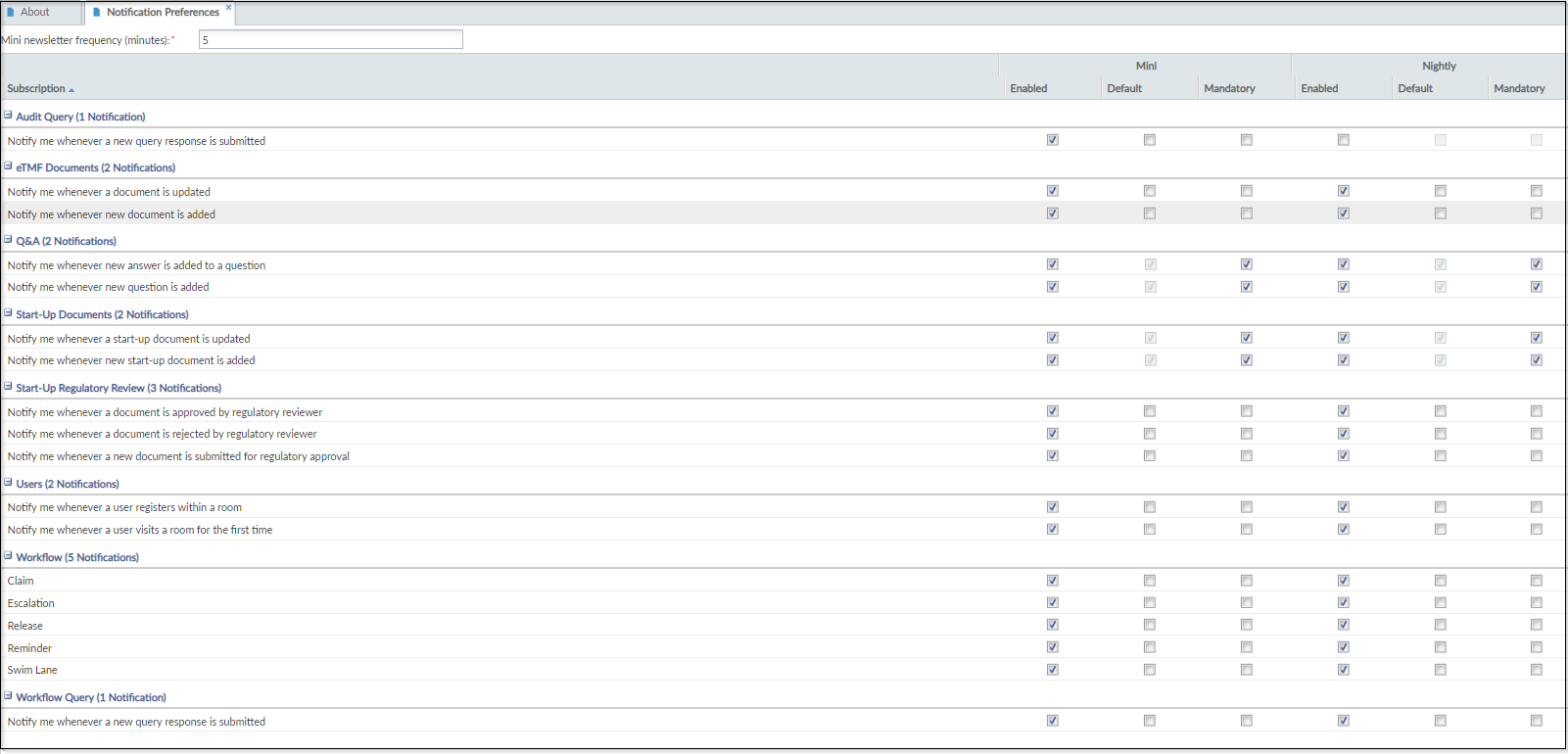
- In the Subscription panel, enable the appropriate notifications that will
be available to the room’s users.
- Using the options grid on the right of the Subscriptions window, you
can select which notifications you would like to receive. Below are
the definitions of each notifications type and their use:
- Enabled: This enables the possibility to subscribe to related notifications.
- Default: This enables the user to subscribe by default on the related notification but with the possibility to unsubscribe.
- Mandatory: The user gets automatically subscribed without the possibility to unsubscribe.
- Administrators can choose alert systems, depending on which
notification systems have been enabled by the room’s
Administrator.
- A new audit query response is submitted
- A Document is updated in the eTMF, and/or Start-Up
- A New Document is added to the eTMF, and/or Start-Up
- A user visits a room for the first time
- A user registers within a room
- A New Question is added
- A New Answer is added to a question
- Workflows
- Workflow Query response submissions
Note: If the Study Start-Up module is active in the room, users will also see Start-Up notifications they can opt to receive.Tip: You can elect to receive either a mini summary of notifications or nightly newsletters recapping all of the new events in the past 24 hours for each of the five notification categories. - Using the options grid on the right of the Subscriptions window, you
can select which notifications you would like to receive. Below are
the definitions of each notifications type and their use:
- Once you have made your Notifications selections, click Save.
Note: The availability of the notification option is determined by the client-appointed
Administrator in each room. Some notifications may not be enabled and appear dimmed
to the user. For example, workflow notifications may not be available to users with
Editor or Reader access.
