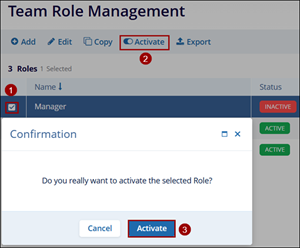Team Role Management
Add Team Role
To access the Team Role Management settings and add a team role, follow the steps below:
- Navigate to the Settings area and select the Team Role Management menu.
- Click on the +Add button to add a new role.
- Mandatorily fill in the Name* and Level* fields.
- Click on the Create button.
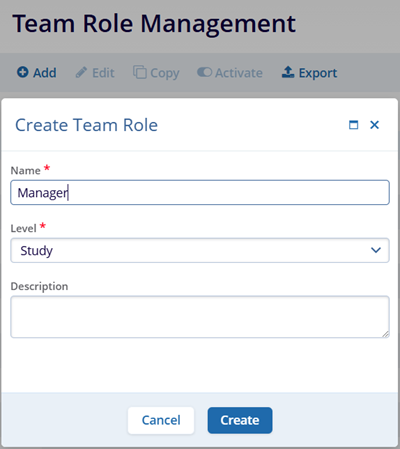
Edit Team Role
To Edit a Team Role, follow the steps below:
- Select a role to edit by clicking on the checkbox.
- Click on the Edit button from the top menu bar.
- On the Edit Team Role window, make the required edits and click on the Edit button.
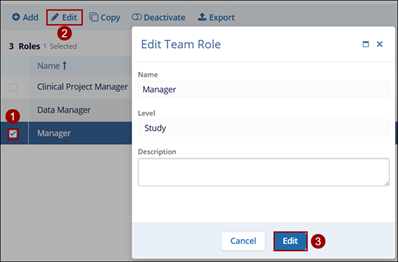
Copy Team Role
To copy a team role, follow the steps below:
- Select a role by clicking on the checkbox.
- Click on the Copy button from the top menu bar.
- On the Copy Team Role screen, make the required changes and click on the Create button.
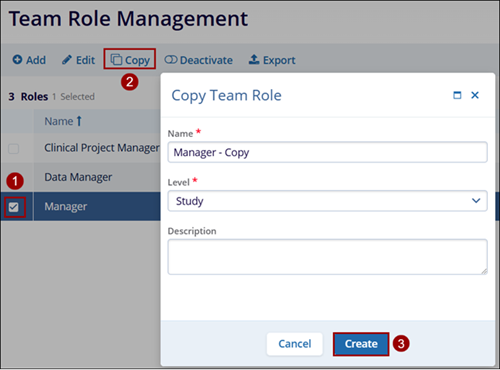
Deactivate team role
To deactivate a team role, follow the steps below:
- Select an active user by clicking on the checkbox.
- Click on the Deactivate button from the top menu bar.
- Click on the Deactivate button on the Confirmation popup.
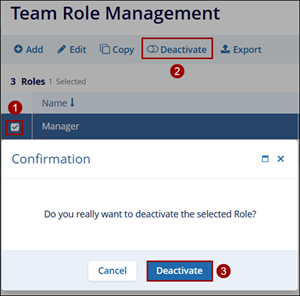
Activate Team Role
To activate a team role, follow the steps below:
- Select an inactive role by clicking on the checkbox
- Click on the Activate button from the top menu bar.
- Click on the Activate button on the Confirmation popup.