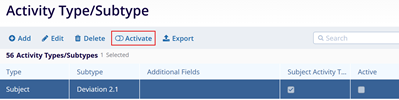Activity Type/Subtype
Add Activity Type/Subtype
To add, activity types/subtypes, follow the steps below:
- Navigate to the Settings area and select the Activity Type/Subtype option.
- On the Activity Type/Subtype screen, click on the +Add button.
- Mandatory enter the Type field and optionally enter the Subtype field and enable the Subject Activity Tracking toggle switch.
- Enable the Include Additional Field toggle switch to add additional fields.
- Enter the required details and click on the Save button.
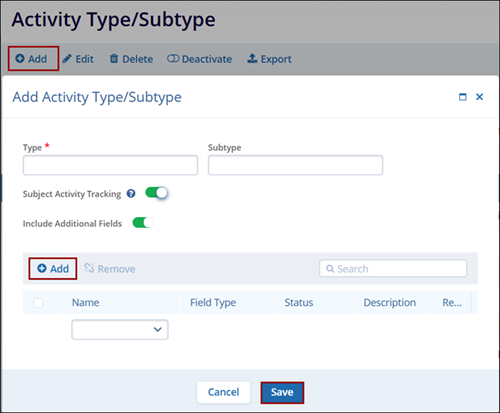
Edit Activity Type/Subtype
To edit, select an activity type/subtype, follow the steps below:
- Select a record to edit by clicking on the tile.
- Click on the Edit button from the top menu bar.
- Make the required edits on the Edit Activity Type/Subtype window and click on the Save button.
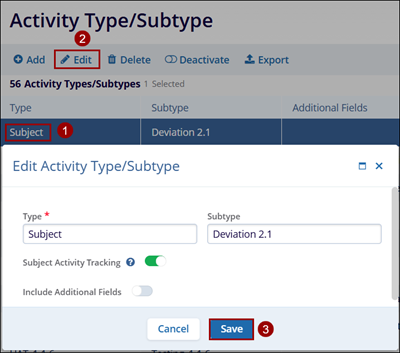
Delete Activity Type
To delete an activity type, follow the steps below:
- Select a subject by clicking on the checkbox
- Click on the Delete button from the top menu bar.
- Click on the Delete button on the Confirmation popup.
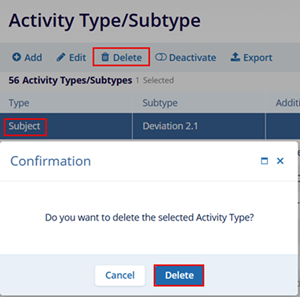
Deactivate Activity Type
To deactivate an activity type, follow the steps below:
- Select an active record by clicking on the tile.
- Click on the Deactivate button from the top menu bar.
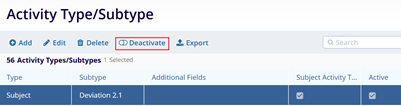
Activate Activity Type
To activate an activity type, follow the steps below:
- Select an inactive record by clicking on the tile
- Click on the Activate button from the top menu bar.