Steps to Edit a User Permission
To learn to understand how to navigate to the study setting click here.
- Once the user is on the Study Setting screen,
Click on the Access Permission tab from the
navigation pane.
.png)
- It will open the access permission screen. To Edit Permission, Select the user from the grid and click on the Edit button. Refer to the screenshot below.
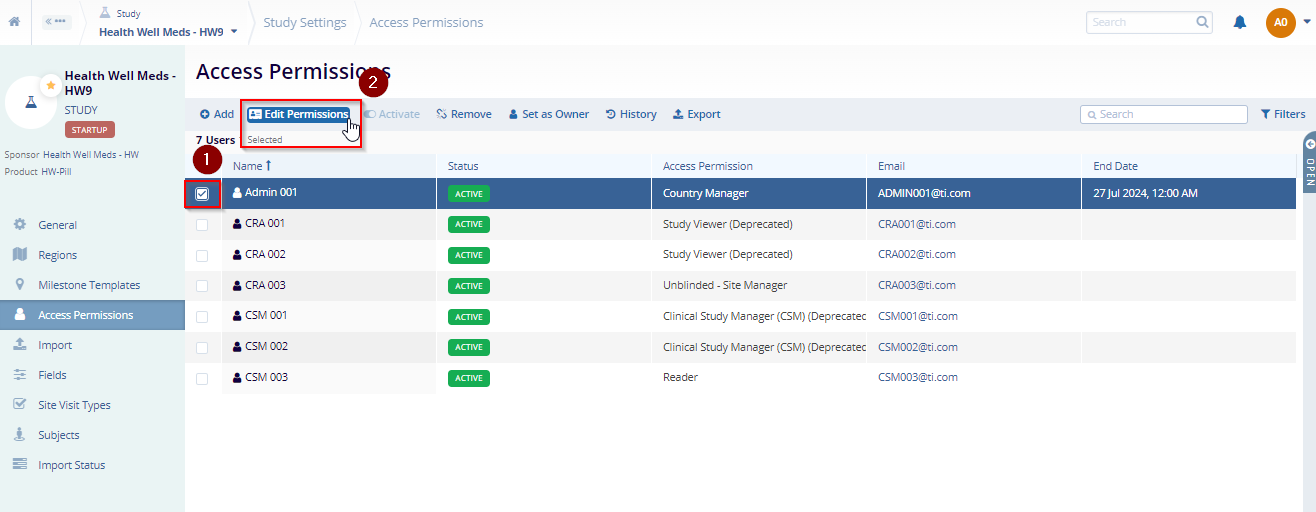
3. Here, the user can set permission and change the access permission and end date. The access permission is the mandatory field. The user should make the changes are per the requirement.
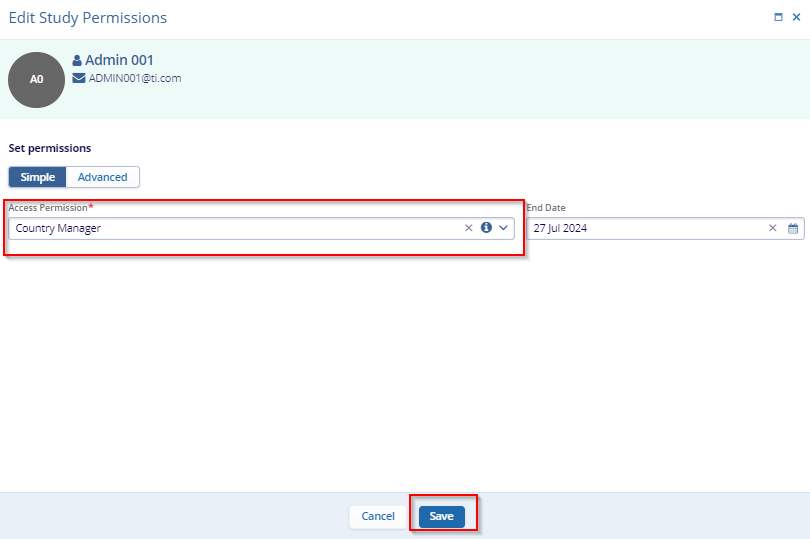
4. Click on the Save button to edit the user permission or click on the Cancel below to discard the changes.
