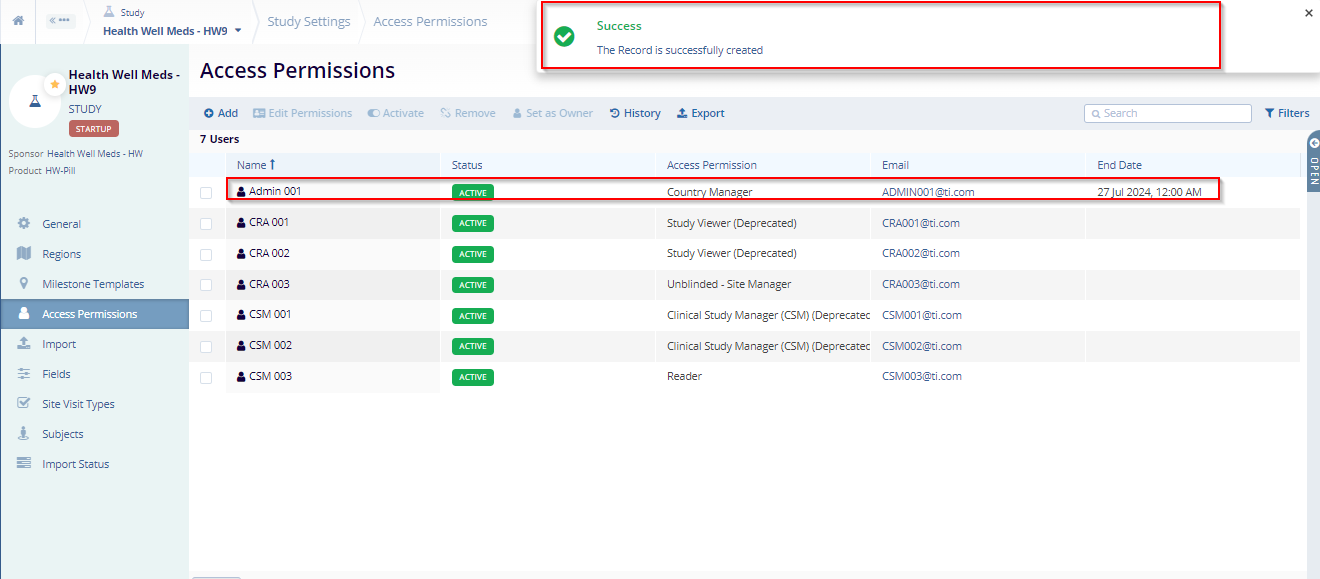Access Permission in Study Settings
To learn to understand how to navigate to the study setting click here.
- Once the user is on the Study Setting screen,
Click on the Access Permission tab from the
navigation pane.
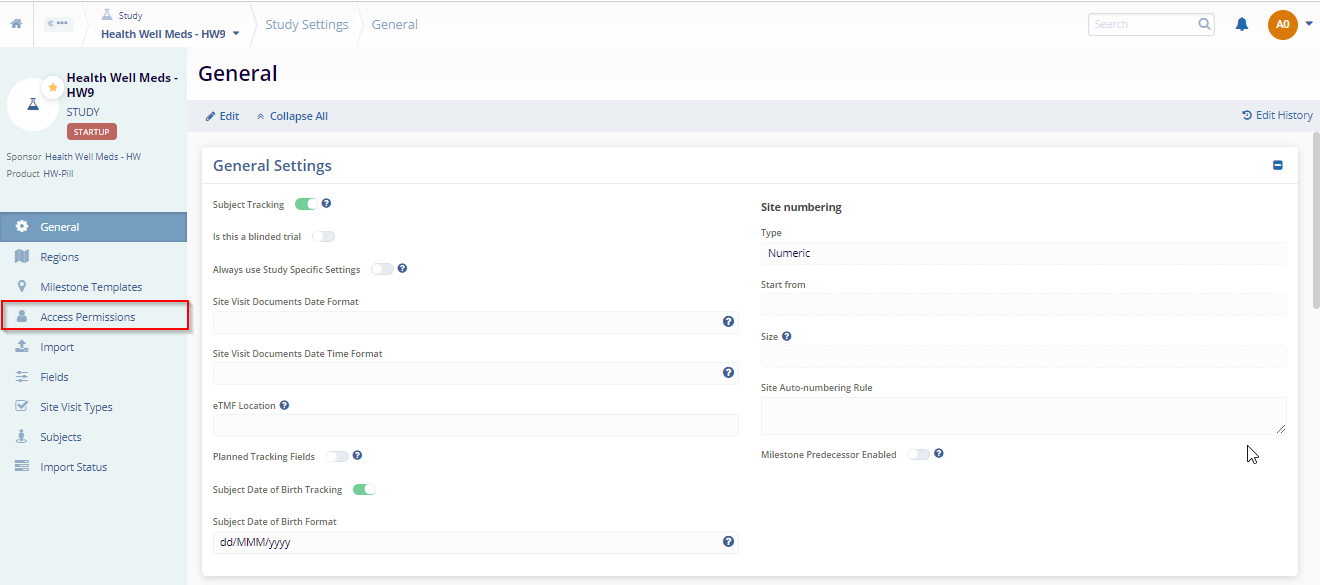
- It will open the access permission screen. To add the user
click on the Add button. Refer to the screenshot
below.
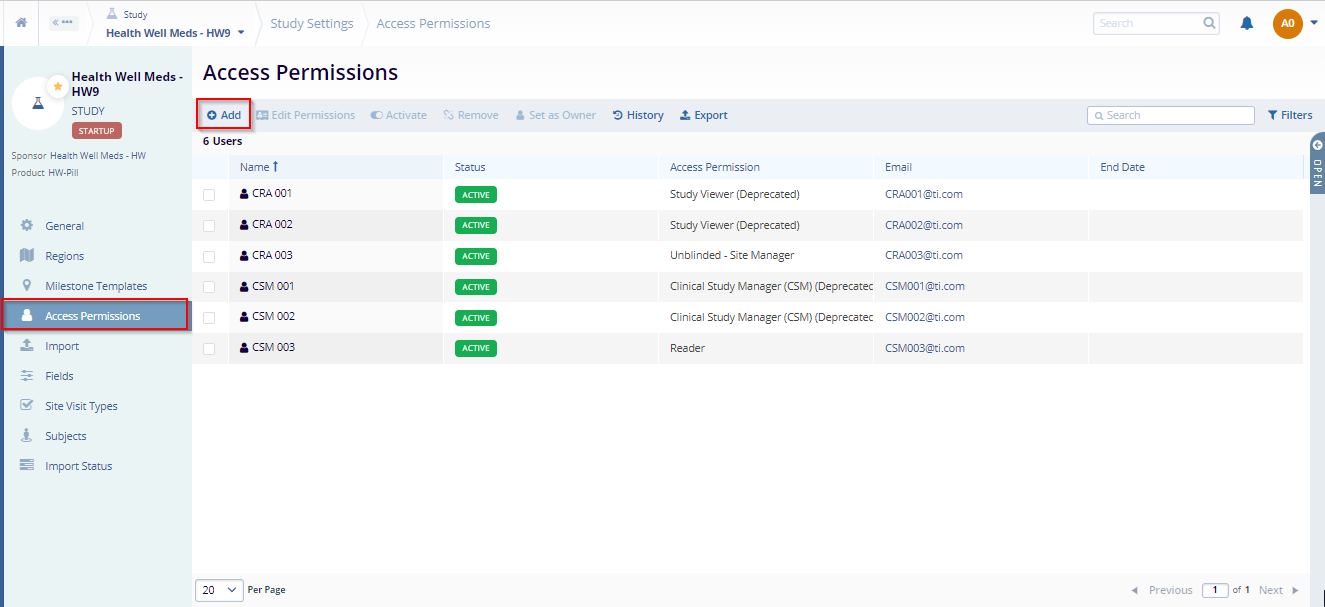
- It will open the Add User Study Access Permission window. User
and Access Permission field are mandatory fields. Other will are
optional. Enter other information as per your requirement.
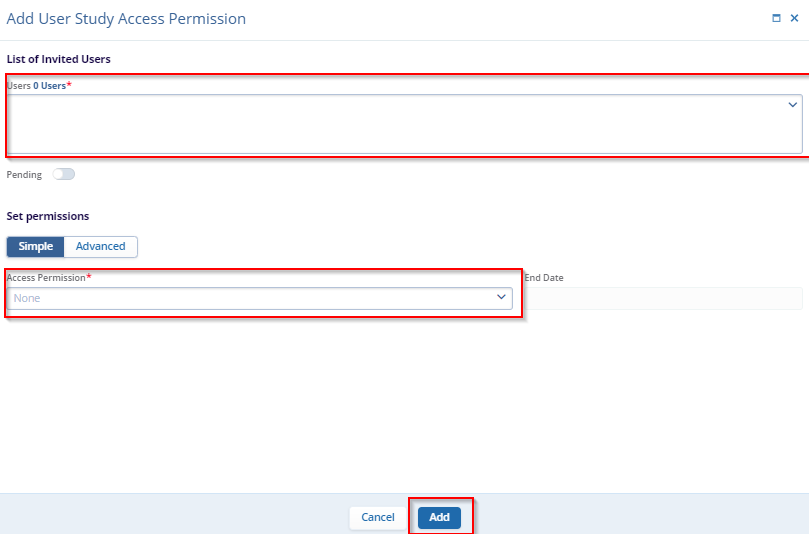
- Click on the ‘Add’ Button to add
the user. After click on the add button user will receive a
successfully pop-up and the user will be available in the grid.
Refer to the below screenshot.