Set as Owner in Access Permission
To learn to understand how to navigate to the study setting click here.
- Once the user is on the Study Setting screen,
Click on the Access Permission tab from the
navigation pane.
.png)
- It will open the access permission screen. To set a user as an owner, Select the user from the grid and click on the Set as Owner button. Refer to the screenshot below.
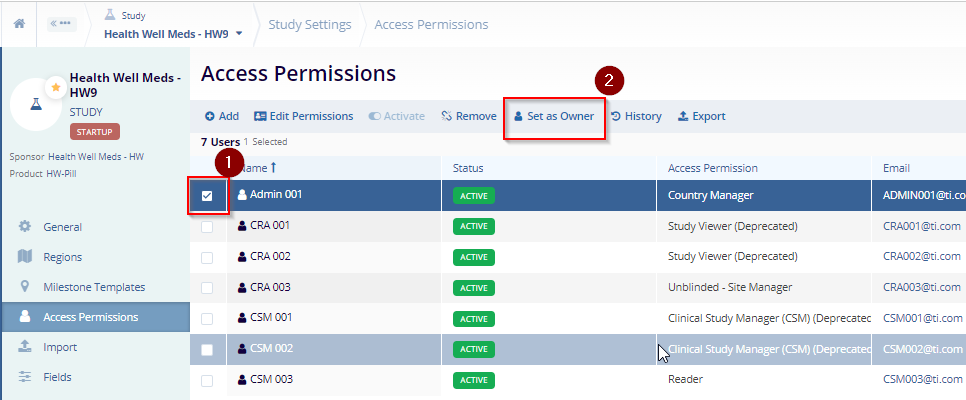
3. The user will receive a pop-up with who the current owner is and who will be the new owner. To add the new owner click on the Confirm button.
4. After clicking on the Confirm button. The user will receive a successful pop-up and the owner will be changed.
