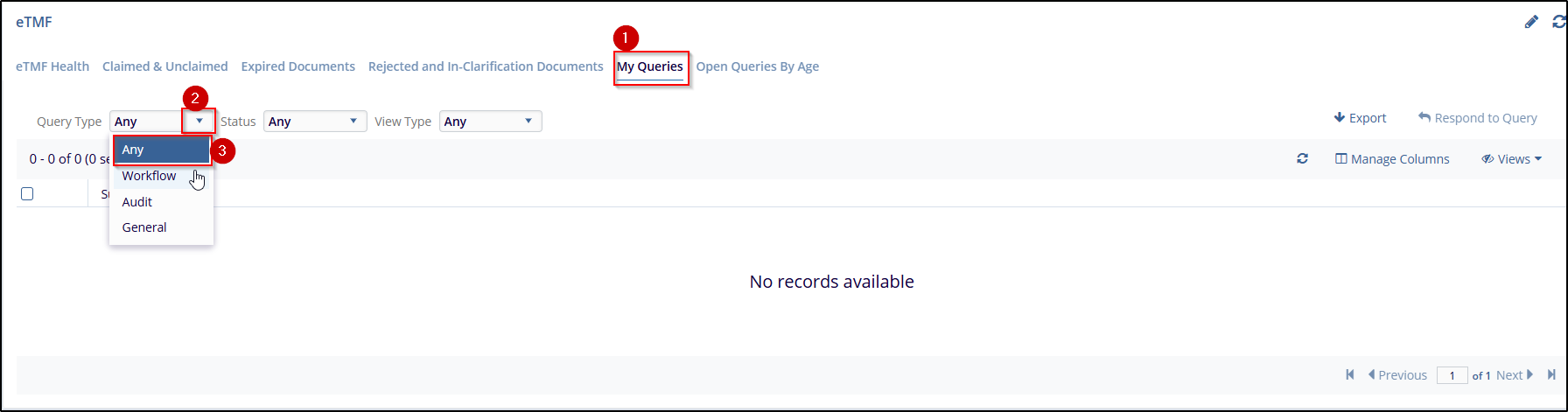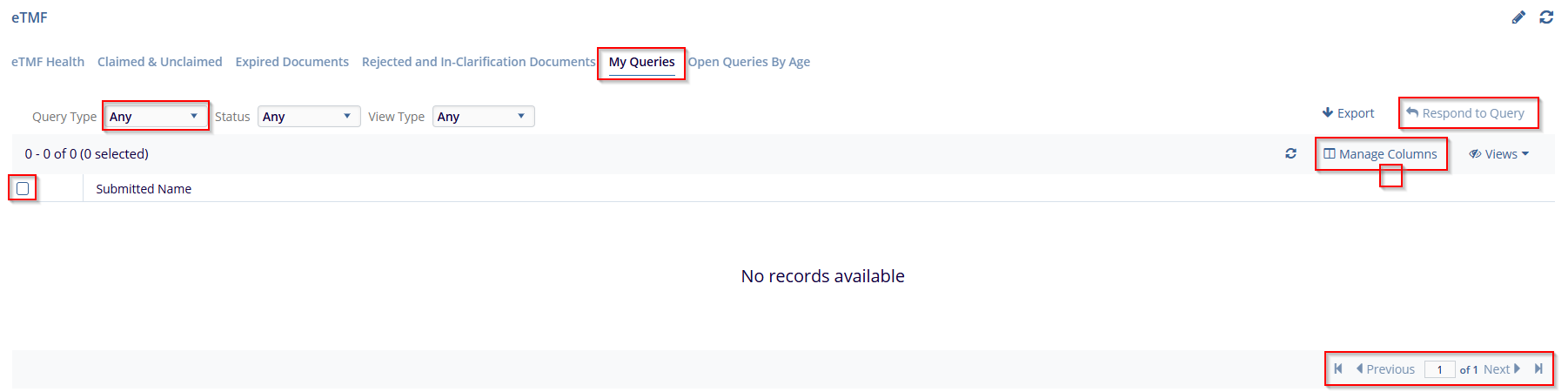My Queries
The Expired Documents dashboard lists documents that are either expiring or have already expired, based on the specified expiration period. This dashlet offers two views, accessible through the Expired dropdown at the top left corner: Expiring and Expired. To select a view, click the Expired dropdown and choose the desired option.
Users can also manage expiring or expired documents by replacing them with updated versions. To handle an expired or expiring document, follow these steps:
- Locate the document in the dashlet.
- Check the box next to the document.
- Click the +Add New Version button at the top right of the dashlet. This action opens the Add New Version window.
- Select the appropriate replacement option. (The available
options are configured by the room administrator in the Settings
area.)
-
- If Replace the Attachment is chosen, click Browse to locate the new file version, set the new expiration date, and provide a reason for the replacement.
- If A new version was already submitted. Remove this document from the list is chosen, no further action is needed, and the document will be removed from the expiring documents list.
-
- Press Save to apply the changes.