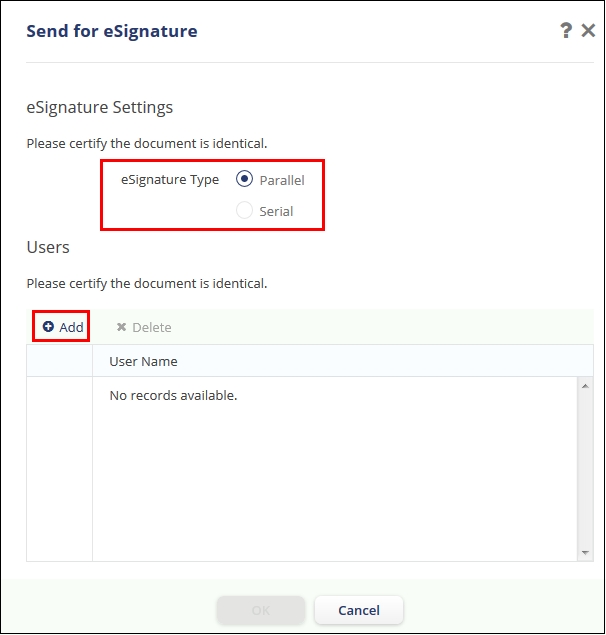TI eSignature - Assigning signers to the documents
- Visit the desired room in Trial Interactive. Click the Documents tab. Open the appropriate folder from the index to display the documents in the documents grid.
- Right-click the desired document and click Send for e-signature. Refer to
the screenshot below:
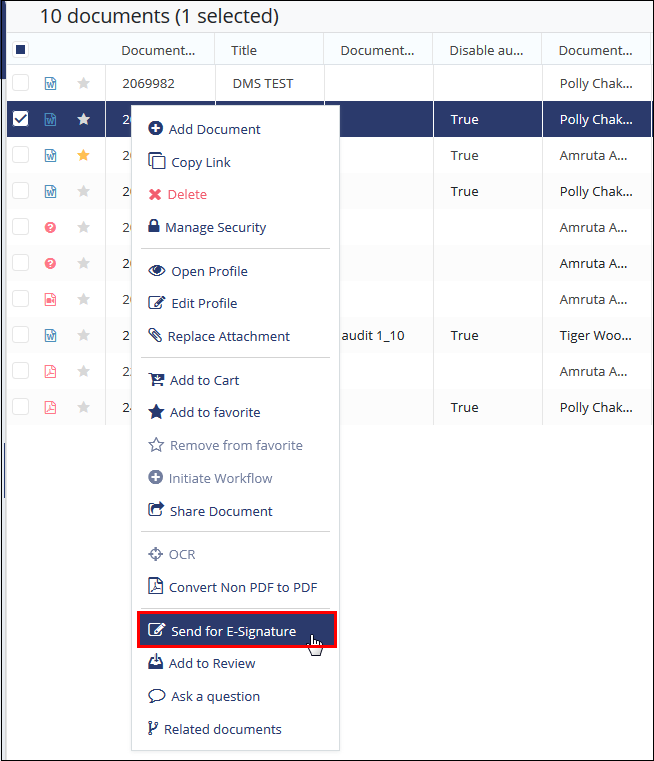
Alternatively, you can also send the document for eSignature from the eSignature Panel to the right. - The Send for eSignature dialog box opens.
- Select the eSignature Type and assign the users for the document
eSignature by clicking the Add button. Refer to the screenshot below: