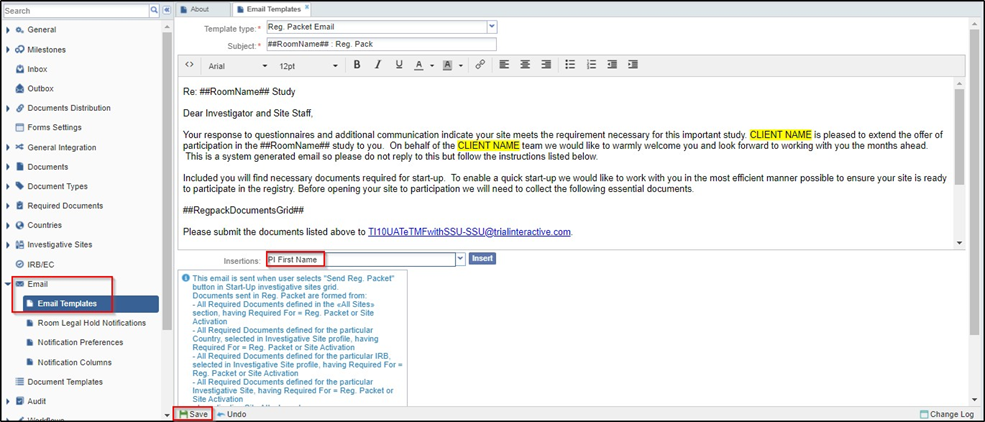Setting Up Email Templates
The administrator can set up the body of the email template from the room’s settings. By default, the system provides a template body with the insertions needed to tell the system to send the names of essential/required documents, and the name and contact details of the SSU Specialist. Refer to the screenshot below.
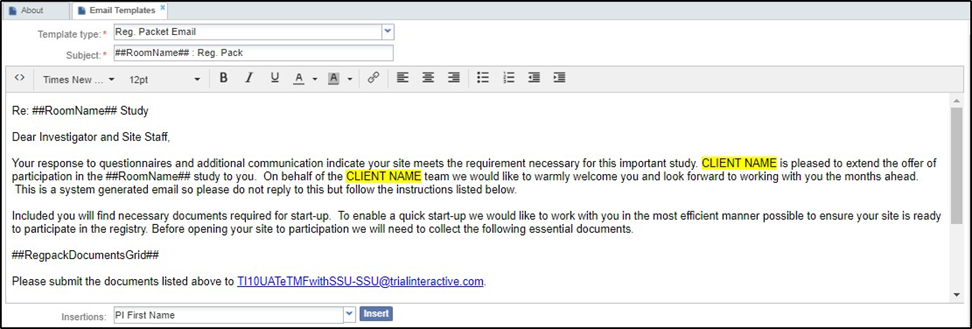
All the administrator needs to do is insert the email text description. To set up the template, proceed as follows:
1. Navigate to Settings.
2. Select Email from the left panel and click the arrow next to it.
3. Select Email Templates from the collapsed dropdown.
4. The Email Templates window opens in the right.
5. Select Reg. Packet Email from the Template type dropdown. Refer to the screenshot below.
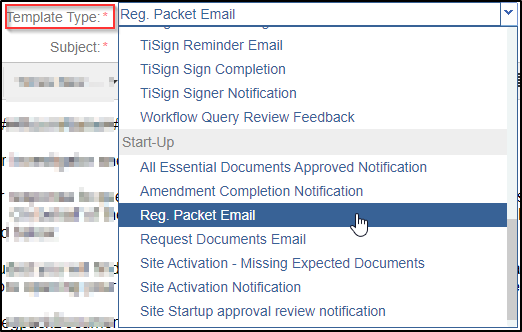
6. The default template populates itself.
7. Click the appropriate location in the editor (email window) and insert the email body as per the format provided by your organization.
8. Besides the insertions already provided by default, you can insert your own insertions in the email body for the PI name, Domain Name, Room Name, and Investigative Site details by choosing appropriate options from the Insertions dropdown and clicking Insert next to the dropdown.
9. Click the Save button displayed at the left bottom of the screen to commit the changes. Refer to the screenshot below.