Sending Regulatory Packets
It is possible to send documents within a regulatory pack with the following options:
1. None
2. Links
3. Attachments.
This is similar to the Email documents functionality and can be configured from Settings -> Investigative Sites -> Regulatory packet Options. Refer to the screenshot below:
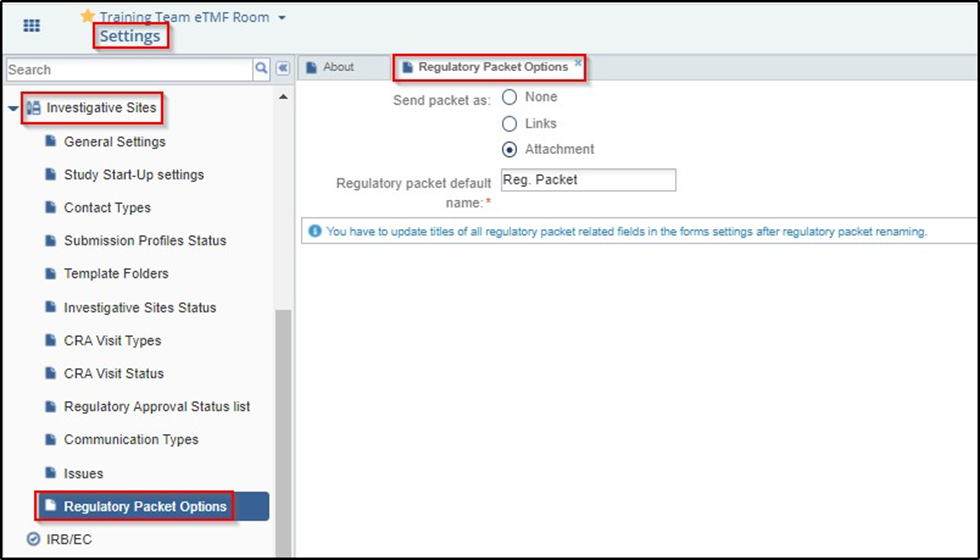
To send regulatory packets follow as below:
- Navigate to SSU > Sites. Select the site/s for which you want to send regulatory packets from the Grid Pane.
- Click the Send Reg. Packet button from the top menu bar in the Grid Pane.
- A Confirmation needed pop up window opens asking you to confirm your action. Click
Yes to continue.
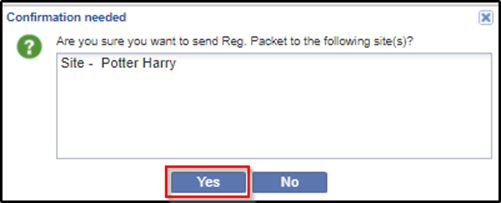
- Once the regulatory packet emails are sent to the main contacts in the site, you will receive a status message stating the issues faced by the system while sending the emails, or stating that the process was completed successfully.
- The document templates, if created and specified for the selected sites, will be included as attachments in the emails. Below is the screenshot of a sample email:
-
Click Close after the progress bar displays 100%.
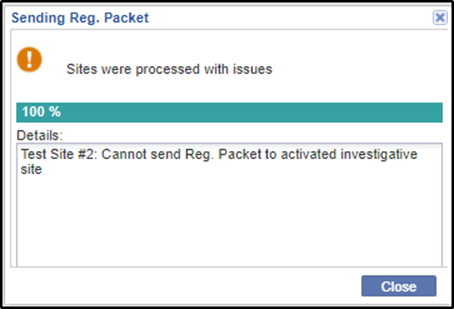
When the regulatory packet is sent, and the site status is ‘Pending’, the system will automatically create a task for the SSU Specialist for the next submission deadline. The task thus created can be viewed in the Tasks module accessible from the Navigation Grid.
