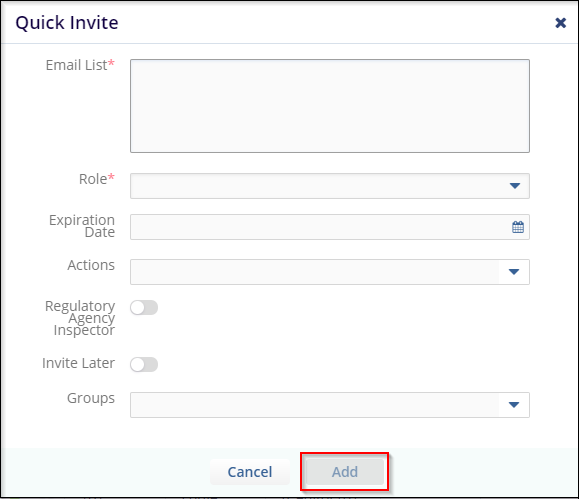Quick Invite
Follow the steps as below to Quick Invite users:
- From the Users Management → Users, click the Invite dropdown from the top menu bar and then select Quick from the list of options that appear.
- The Quick Invite page opens.
- Enter the email addresses of all the users you want to send an invitation to.
- Complete the required fields, adding email addresses, and selecting the role the invitees will be assigned to. You can Invite single or multiple Readers or Editors or Administrators at one time.
- Select Invite Later, Silent Inviteand , Invite Later toggle buttons when appropriate.
- Click the Groups textbox to assign the user to the appropriate group(s).
- Click Add. Refer to the screenshot below: