Modify Index
Configuring the Index Structure
Generally, a room index is created while creating a room from another room so that the index of the existing room is also copied into the new room. A client may opt to create a new room without any index, in which case the index structure needs to be created manually, and the documents and its types to be added to it. Creation of an index with its documents includes the following steps:
- Adding main folders and sub-folders under the root folder of Index which is available by default.
- Adding document types to the document categories. By default, the
system provides three categories for the documents:
- General
- Country
- Investigative site
- If new categories are required for the documents, the super- administrator will need to add them.
- Adding documents by importing or uploading and assigning them their categories and document types.
Adding Parent Folders / Child
Folders
The administrator follows the process below to create the main folder structure:
- Click the
 icon next to the View By Index search
box. A popup appears.
icon next to the View By Index search
box. A popup appears.Refer to the screenshot below:
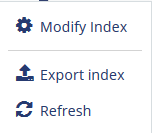
- Click the Modify Index
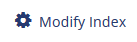 icon.
icon. - The Modify Index popup window opens. Refer to the screenshot below:
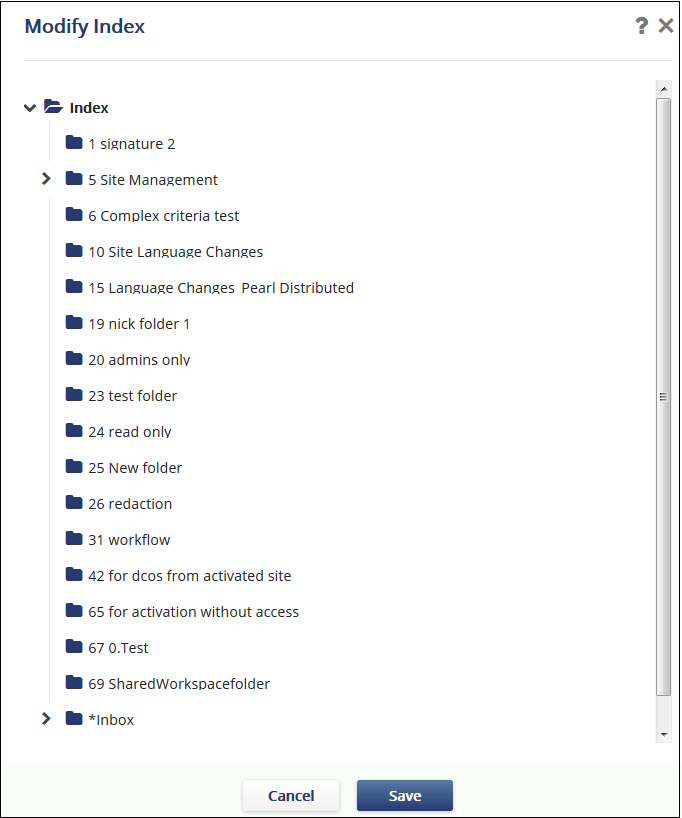
- Select the root folder of Index from the popup to add a parent folder, else click a parent folder (or subfolder) into which you want to add a subfolder.
- Click the ‘+’
 icon and type in the folder name in
the textbox that appears. Press Enter.
icon and type in the folder name in
the textbox that appears. Press Enter. - The new folder appears under the root/parent folder.
- Repeat the above steps to create another parent/child folder.
- Click Save.
Editing Folder Names
- You can change the name of an existing folder.
- Click the Modify index icon from the
 popup.
popup. - The Modify Index popup window opens.
- Click the folder you want to rename.
- Select the pencil
 icon.
icon. - The selected folder and its name appear in a highlighted box.
- Make your changes, then press Enter.
- Click Save.
Deleting Folder Names
- To delete a folder, click the folder in the Modify Index window.
- Click the Delete
 folder.
folder. - Click Save.Note: Deleting a folder will delete all of its contents including documents and subfolders.Important: If you have already clicked the Delete folder in error, you can still click Cancel at the bottom of the Modify Index window. The change will not be saved.
