Document Data Panel
The Document Data Panel is located on the extreme right of the dashboard and is activated only after you select a document from the grid pane. Depending on the user’s security settings and access rights and roles, this panel might be static to a user.
Note: If the user is given appropriate SSU User access rights, the
data fields are editable and all changes made here must be saved.
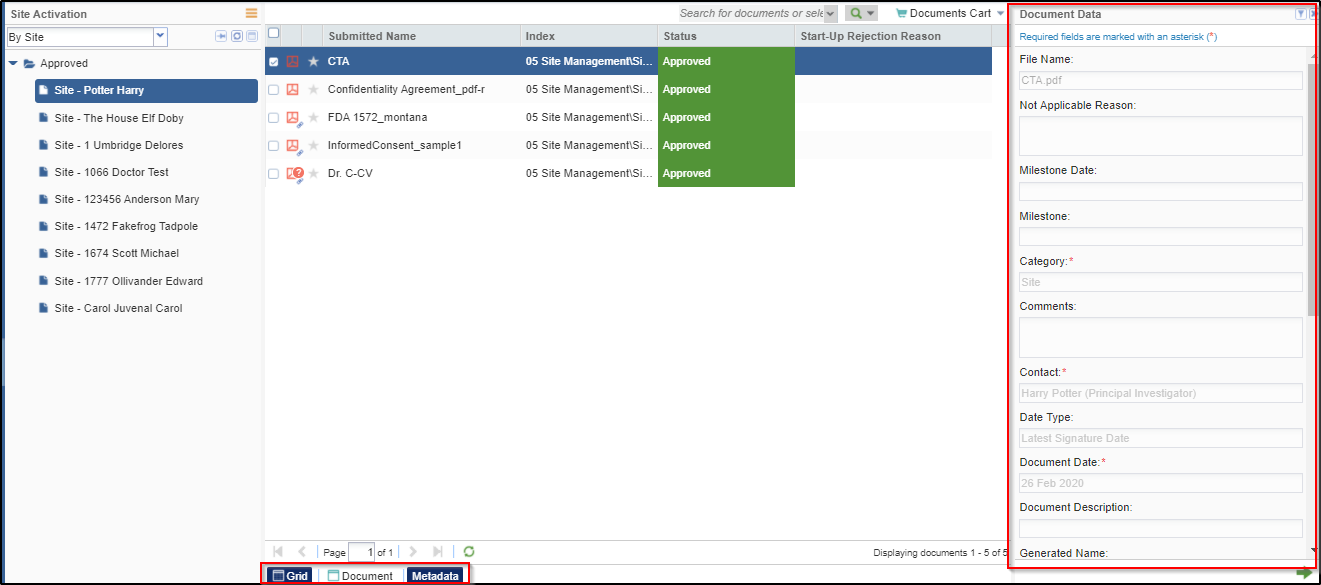
Note: The fields marked with red asterisk (*) are required.
Note: In the screenshot above, the fields are non-editable.
Click any of the buttons displayed at the bottom of the screen to switch between the Grid pane and the Document Data Panel.
To View a Document
- Click on the PDF
 icon to open the document in the Grid pane.
icon to open the document in the Grid pane. - OR Click on the checkbox
 of a document in the Grid pane.
of a document in the Grid pane. - The Document
 button at the bottom activates.
button at the bottom activates. - Click the Document button. The document is displayed in the Grid pane. Refer to the screenshot below.
- Click the Pagination Arrows
 to move either to the Previous or Next documents.
to move either to the Previous or Next documents.
