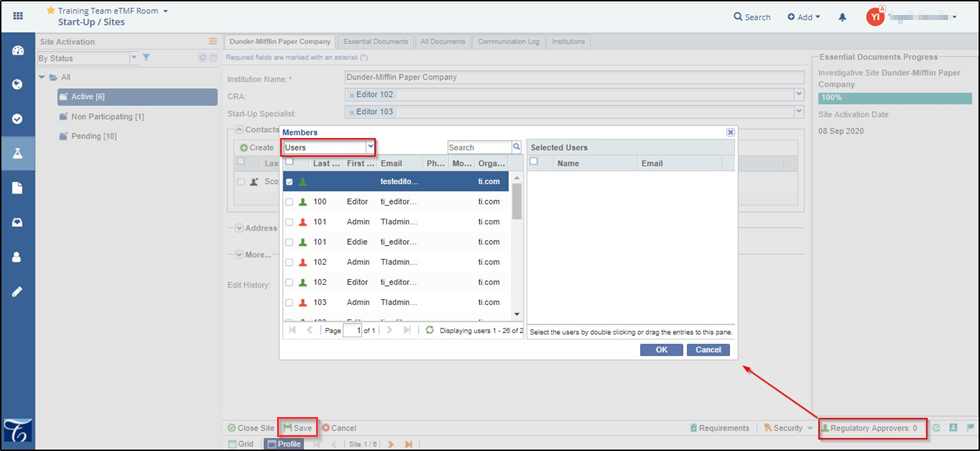Adding Regulatory Approvers
To add Global Regulatory Approver follow the steps as below:
1. Navigate to Settings.
2. On the left-side panel, navigate to Investigative Sites Study Start-Up settings.
3. Next to Regulatory approvers, click on Select. Refer to the screenshot below.
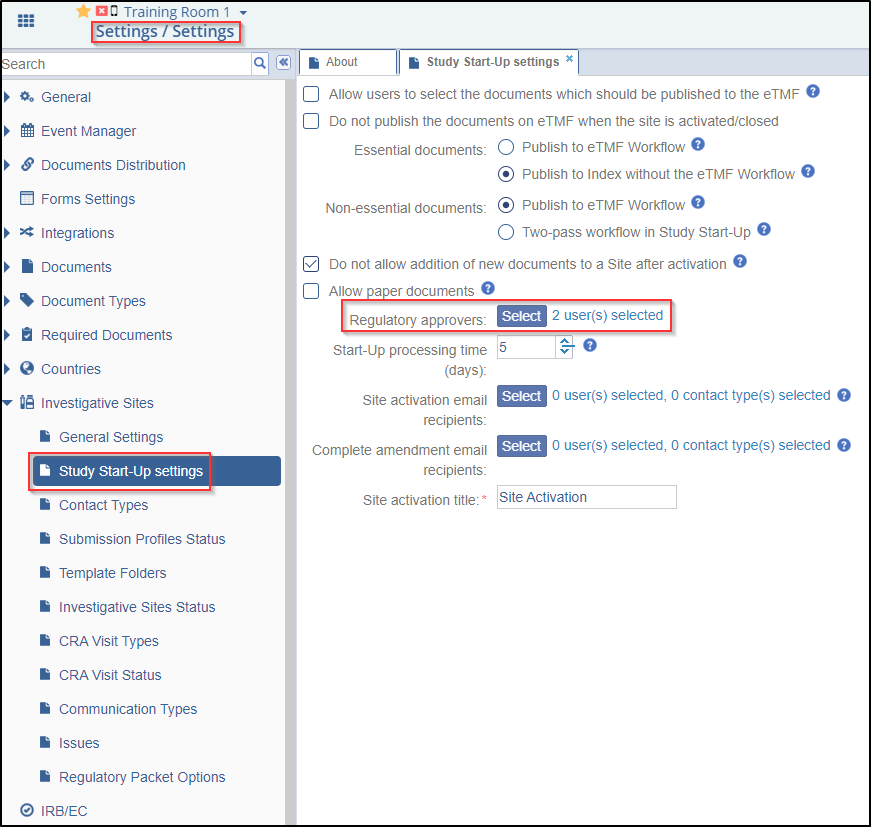
The Regulatory Approvers window is displayed. Add user(s) by either double clicking on the user on the left-hand side to move to the Selected Members on the right-hand side, or by dragging and dropping the user from the left-hand side to the Selected Memebers on the right-hand side. Refer to the screenshot below.
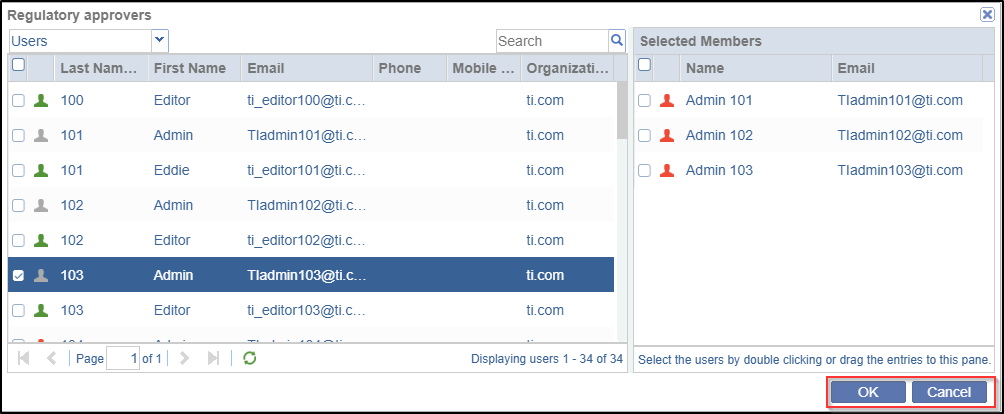
4. Click OK to save changes or click Cancel to discard the changes. Refer to the screenshot above.
Users added as Regulatory Approvers added from here will be available as Regulatory Approvers to all the sites in the room.
To add a Country Regulatory Approver follow the steps as below:
- Navigate to Settings -> Countries -> Countries.
- Select a checkbox next to the country.
- Click the Edit
 button in the top menu bar. Note: If the Country is not listed, click the Add
button in the top menu bar. Note: If the Country is not listed, click the Add button to create a new country.
button to create a new country. - In the Edit Country window, next to Regulatory Approvers, click
Select. Refer to the screenshot below.
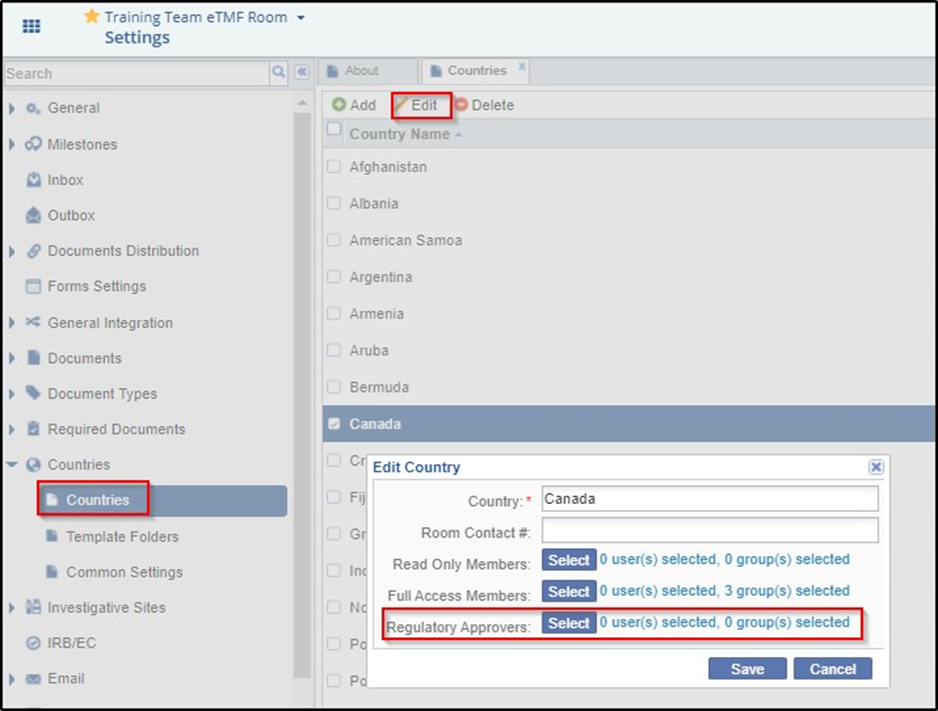
- The Regulatory Approvers window opens. Add user(s) by either double clicking on the user on the left-hand side to move to the Selected Members on the right-hand side or dragging and dropping the user from the left-hand side to the Selected Members on the right-hand side.
- Click the OK button in the Regulatory Approvers window.
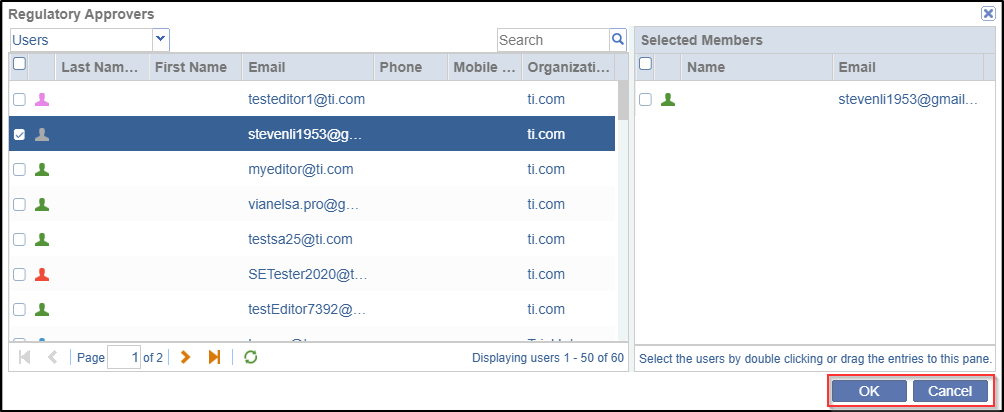
- Click the Save button in the Edit Country window. Refer to the screenshot
below.
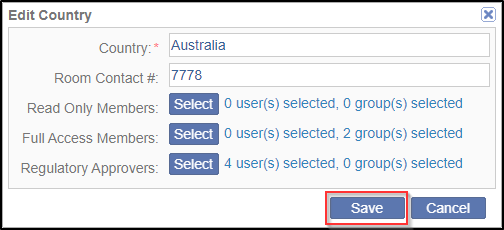
To add a Site Regulatory Approver follow the steps as below:
- Navigate to the SSU module and click the Sites
 icon from the toggling menu bar.
icon from the toggling menu bar. - Select the Site Activation option from the hamburger menu.
- Select an option from the dropdown menu displayed below Site Activation. Refer to
the screenshot below.
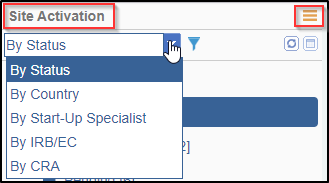
- From the All folder, select a folder. Refer to the screenshot below.
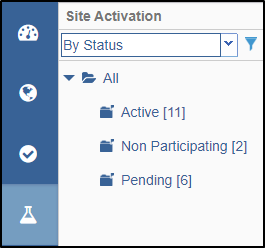
- Double click on the site you wish to add a Site Global Regulatory Approver.
OR Select a checkbox for a site and click the Edit
 button from the top menu bar.
button from the top menu bar. - At the bottom right-hand corner, click on the Regulatory Approvers option. Add user(s) by either double clicking on the user on the left-hand side to move to the Selected Members on the right-hand side or dragging and dropping the user from the left-hand side to the Selected Members on the right-hand side. Click OK in the Members window.
- Click Save displayed at the bottom left corner of the page.