Edit Subjects Within a Study
To view and edit subjects at a study level, follow any one of the methods below.
Method 1
- Navigate to the Study Details screen of a particular study to edit.
- Click on the Subjects link from the left-hand navigation pane.
- Select a subject by clicking on the Subject ID.
- Click on the Edit button, from the top menu bar.
- Within the Quick View panel on the right-hand side of the screen, navigate to each tab i.e., Details, Visits, Activities, Informed Consents, etc., and make the necessary changes in the relevant sections.
- Click on the +Add Visit button to create a subject visit record.
- Once all the changes are made, click on the Save button.
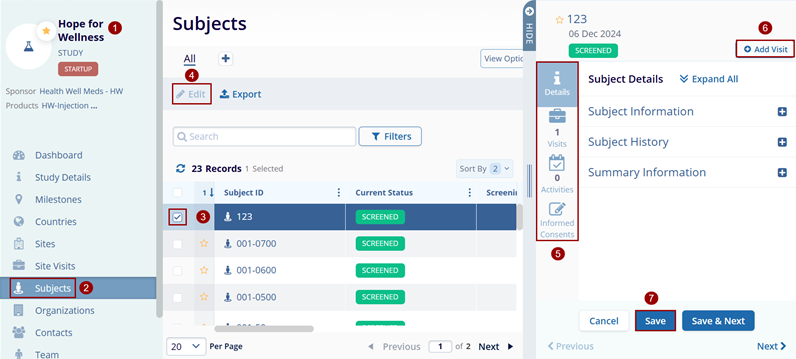
Method 2
- On the Subjects screen within the Study, click on the
Subject ID.
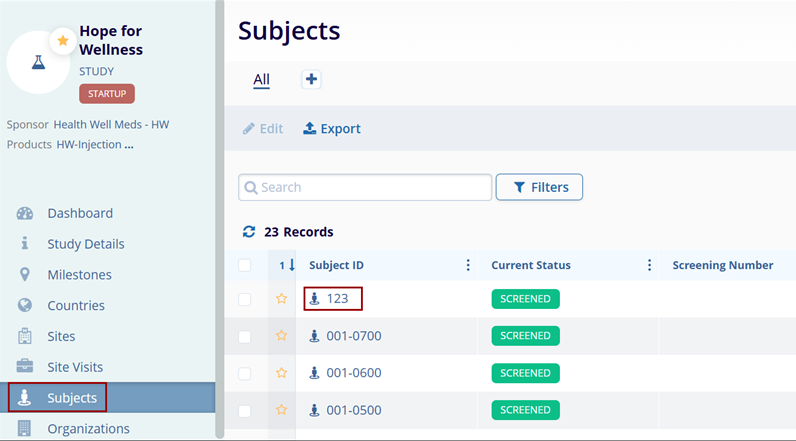
- On the Subject Details screen, click on the Edit button, from the top menu bar.
- Expand the following sections and make the required edits.
- Click on the Save button once all the changes
are made.
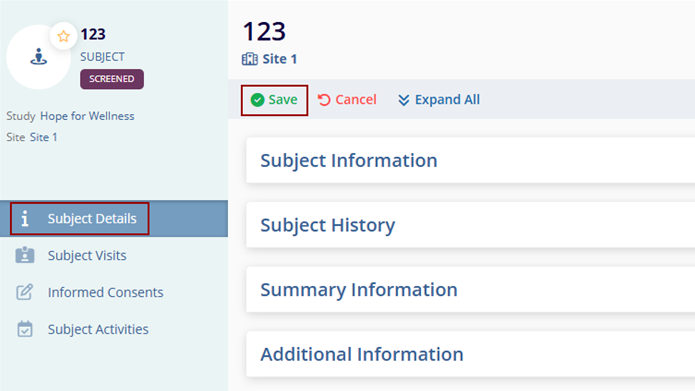
- Click on the Studies link in the Navigation menu on the left side of the screen This opens the ‘Studies’ window and the study list is displayed.
- Click on the name of the study. The dashboard for the study is displayed.
- Click on the Subjects link in the Navigation menu on the left side of the
screen. This displays all the subjects for the study.
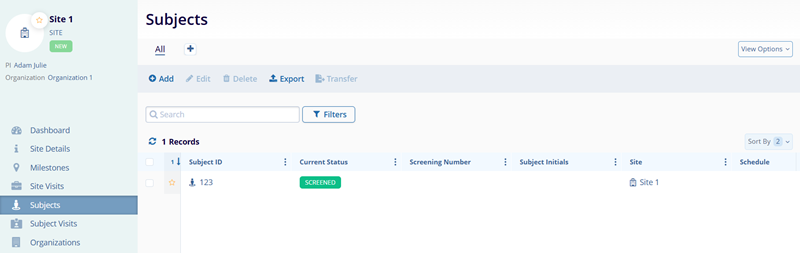
Note: Subjects are only available if the study is tracking subjects within CTMS. This list will be populated with the current list of subjects for the study.
