Steps to Site Activation
A site can be activated once all essential documents are submitted, approved, and the Essential Documents Progress Bar reaches 100%. Only Site Activation Members can activate the site, triggering automatic naming, routing, and filing of documents in the finalized eTMF. Administrators can configure these automation settings in Study Start-Up. The Activate/Reject button appears on the Site Profile Dashboard upon final approval by the Start-Up Specialist and Regulatory Reviewer.
To activate a site in the Trial Interactive Study Start-Up module, a series of steps must be followed.
- Select a site that displays the Pending status. This opens the Site Details page.
- Click the Activate Site button displayed on the left side below the Country name. This opens the Activate Site popup window.
- Select the Site Activation Date by clicking the Calendar icon.
- Select the appropriate required radio button for the documents to publish to eTMF.
- Enter the details in all the fields marked with an asterisk * in the right-side panel – Site Activation Fields.
- Click the Next button.
- Review and confirm the details in the popup window and click the Activate
Site button.
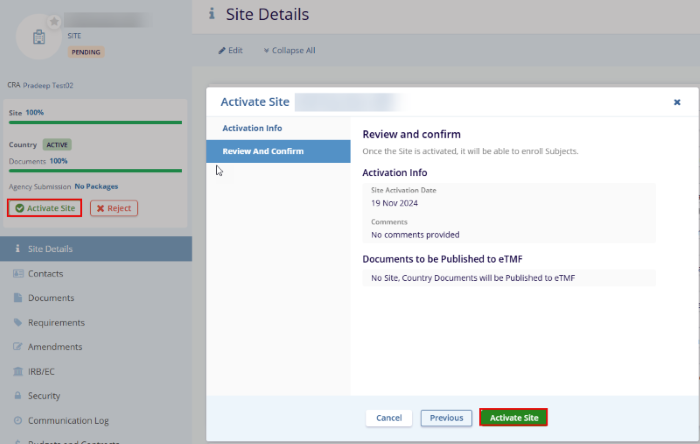
Note: The site information and users specific to the SSU site can be imported by TI if the information is provided in a formatted Excel. In addition, sites and users can be added to the site grid.
