Editing or Deleting an Existing Index Folder
Administrator-level users can delete or edit the names of existing folders to the index structure of the documents module from the Index pane. There is a three-dot menu under the view selector menu. See the screenshot below:
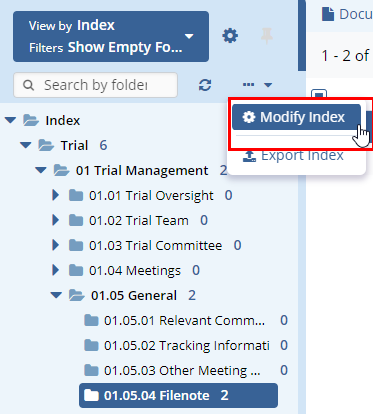 Figure 8: Modify Index
Figure 8: Modify Index
- Select the Modify Index option from the dropdown menu.
-
- The Modify Index window will open.
-
- Hover over the parent folder or, to create a new zone-level
folder, hover over the index itself. Select the pencil symbol to
edit the folder’s name or press the trash can icon to delete
the folder. See the screenshot below.
-
- Because index structures can be customized on a room-by-room basis, your index structure may appear different from the one shown.
Note: This functionality can have dire consequences if used in a live study room. Please be certain that you have been fully trained by a Trial Interactive Product Trainer and that you are sure what changes need to be made. Deleting a folder containing documents will immediately delete all of the documents within. It is highly recommended that you work with the Trial Interactive Service Desk if you want to make ANY alterations to the index structure of a study room.
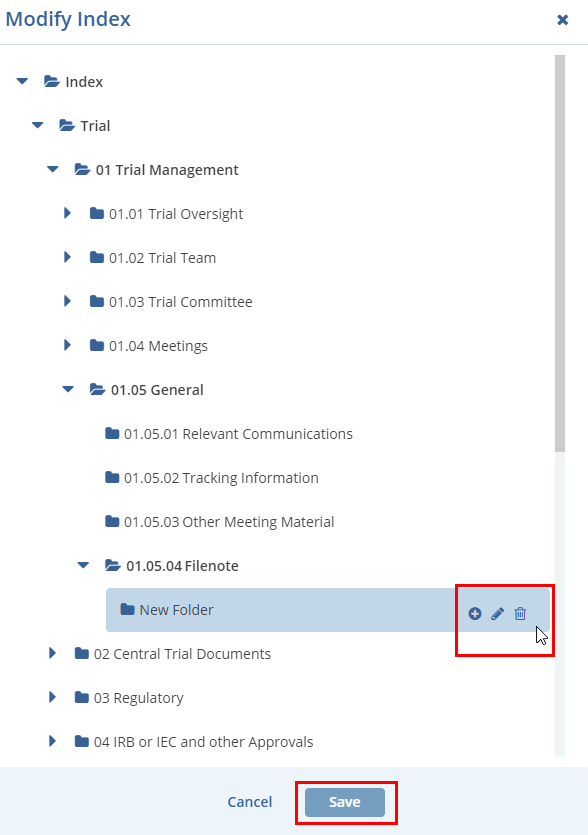 Figure 9: Edit and Delete Folder
Figure 9: Edit and Delete Folder
-
- Press the ‘Enter’ Key to save the new name.
- Perform any other desired index modifications and press ‘Save.
