Document Template Settings
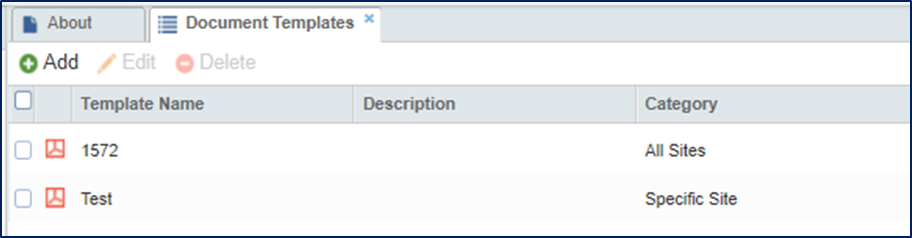 Figure 87: Document Template Settings
Figure 87: Document Template Settings
In Document Templates settings, Administrator users can add, edit, and delete document templates. Templates here refer to documents that can be used as a source document. Therefore, users can keep a library of template documents with multiple versions (for example, one version in French and one version in Korean) in this setting.
Follow the instructions below to add a new template document:
- Click on the ‘Add’ button above
the grid area.
-
- This will open the Add Template window.
-
- Upload the relevant file.
- Give the template document a name.
- (Optional) Give the template a description.
- Assign a Collection Type to the document using the dropdown
menu.
-
- General: This is more applicable to Collaborate or Docs type rooms where new SOP documents are created, reviewed, and approved.
- Regulatory Packets: This is applicable to rooms where SSU is enabled. Choose this option if this document should be sent out with the regulatory packet.
- Monitoring visits: This option is appropriate for Collaborate rooms integrated with our CTMS solution. These files can be used in generating documents related to monitoring visits as created and planned in the CTMS.
-
- (Optional) Choose the appropriate document type.
- When you have entered all required information, press the ‘Create’ button.
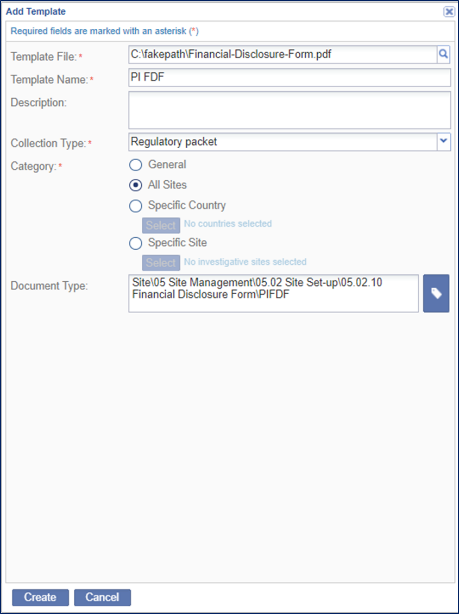 Figure 88: Adding Template
Figure 88: Adding Template
