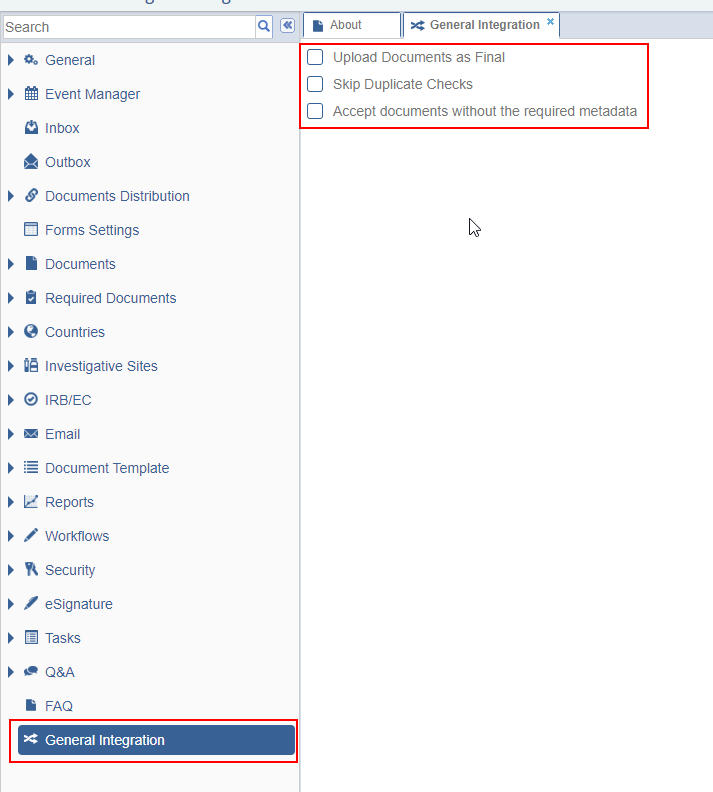Forms Settings
This menu manages metadata and form settings across the study room. It allows customization of form fields used throughout the study, including document metadata fields, Question and Answer forms, and audit-related fields.
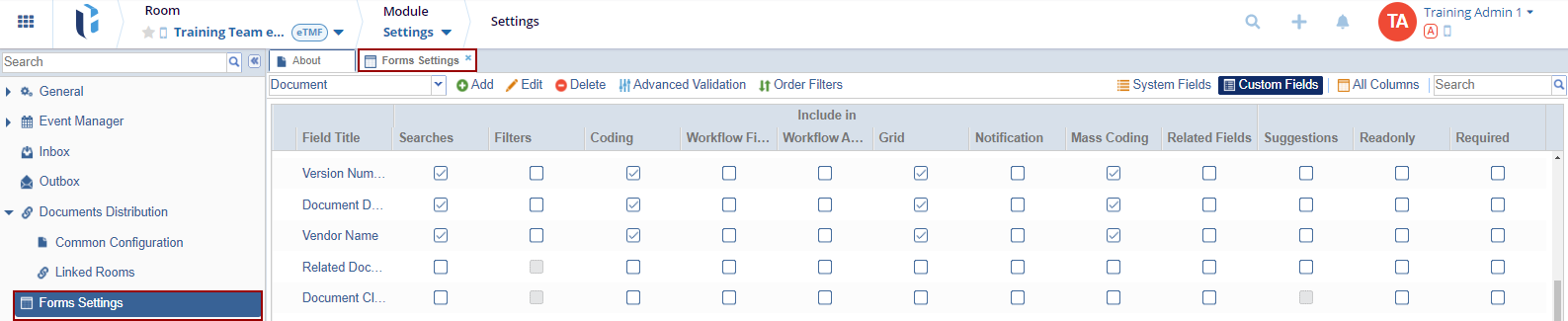
Users can choose the appropriate category based on their requirements, as illustrated in the screenshot below. This selection helps in organizing and categorizing documents or events efficiently within the study room.
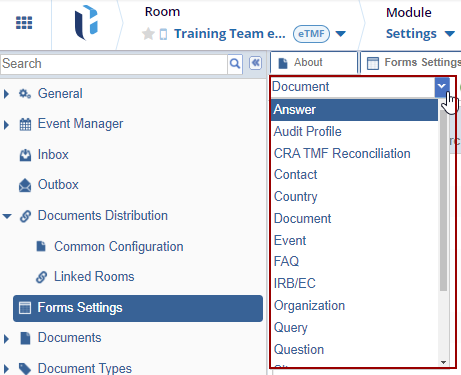
Although individual fields and field options vary by form, the processes to Add, Delete, and Edit settings remain consistent across all forms.
- Navigate to the Settings module and select Forms Settings.
- The Metadata Fields window opens in the grid. From this menu, you can perform the following functions:
- Add
- Edit
- Delete
- Advanced Validation
- Order Filters
- System Fields
- Custom Fields
- All Columns
- Search