Amendments (SSU Rooms Only)
In the Amendments panel, Administrators can add, edit, and delete amendments. This functionality is only available in rooms with Study Start Up enabled and these amendments can only be tracked from within Study Start Up. For users with rooms that do not have SSU enabled, we recommend using the Event Manager function if it is enabled in your study room.
The Amendment function will provide a list of documents associated with the amendment that need to be collected.
Follow the steps below to add a new amendment:
- Click the ‘Add’ button from the top ribbon bar. The
Create Amendment window will open. Refer to the screenshot
below:
 Figure 49: Add Amendment
Figure 49: Add Amendment
- Fill in the required details.
- Click on the ‘Add’ button under the Required
Documents panel.
-
- The Required Documents window will open for you to indicate which documents will need to be submitted for the amendment being created. Refer to the screenshot below:
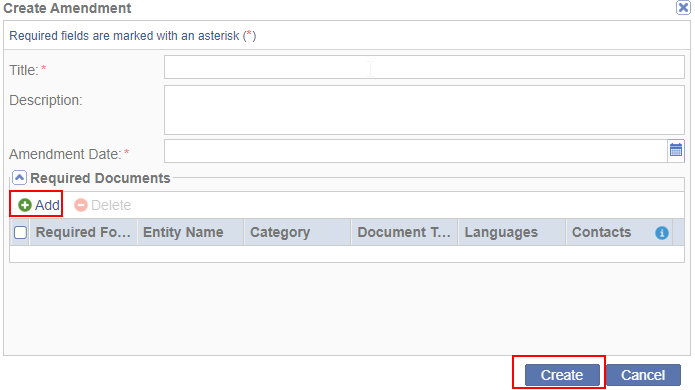 Figure 50: Create Amendment
Figure 50: Create Amendment
-
- In the Required Documents window, first use the dropdown menu
at the top-left to indicate which group the amendment impacts:
-
- All Sites
- Specific Sites
- Specific IRB/EC
- Specific Country
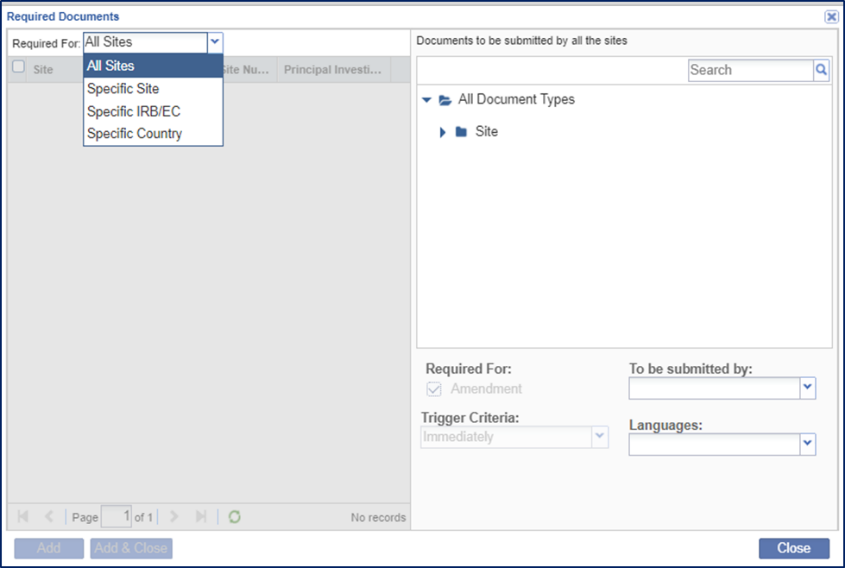 Figure 51: Required Group
Figure 51: Required Group
-
- Select a document type and press either ‘Add’ if you need to add another document type or press ‘Add & Close’ if you are done selecting document types to be associated with the amendment.
- The amendment can be edited later on by double-clicking the amendment in the list or by selecting the amendment and pressing the Edit button.
- To delete, click the Delete button or right-click on the amendment and click Delete.
