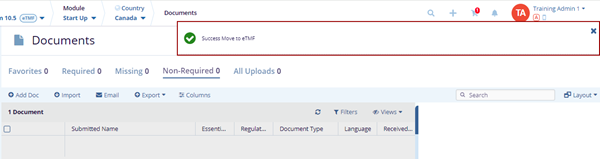Add Required Doc
Follow the steps below to add a required document to the country.
- Click the Add Doc button displayed in the top menu bar, this opens the Add Document popup window.
- Drag & Drop the required files or click the Browse File option.
- Select the file from the Windows Explorer and click Open. The selected files get uploaded.
- Fill in the metadata and click ADD. The
document is added to the country.
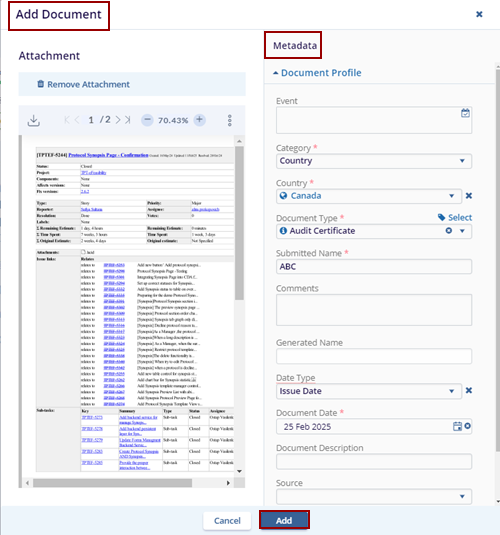
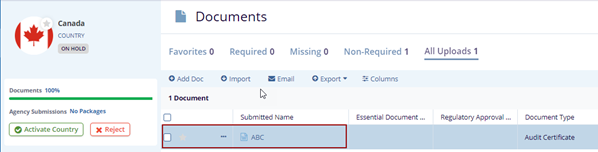
- Locate the document and click the Document drop-down to edit the document.
- Click the Edit option, the metadata panel is
opened on the right side of the screen.
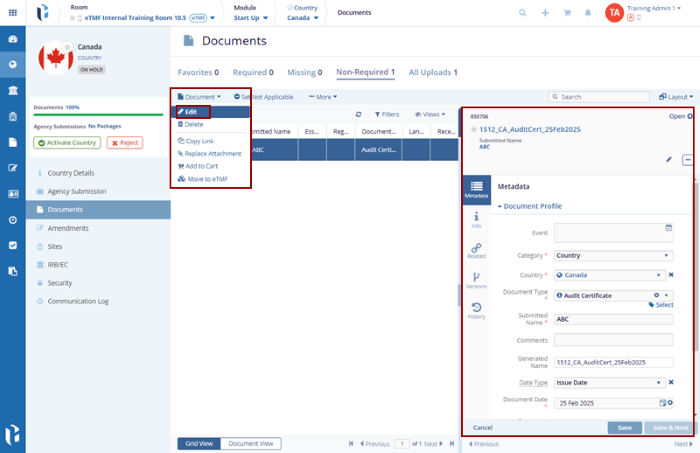
- Edit the fields and click the Save button on the metadata panel the edited fields get updated.
- Locate the document and click the Document drop-down arrow.
- Click the Delete option, and the Delete Document(s) pop-up window is
displayed with the Reason box.

- Locate the document and click the Document drop-down arrow.
- Click the Copy Link option, the notification message is displayed on the top
right of the screen.
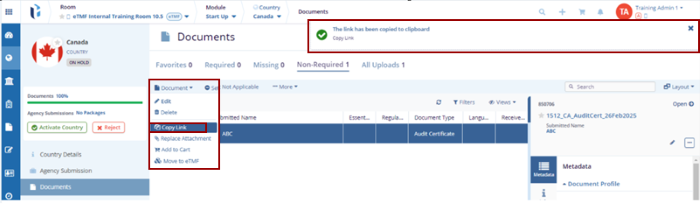
- Locate the document and click the Document drop-down arrow.
- Click the Add to Cart option. The selected
document gets added to the cart.
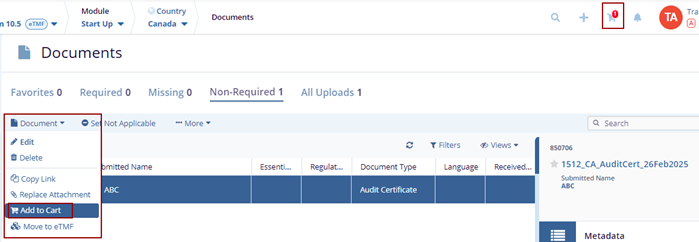
- Locate the document and click the Document drop-down arrow.
- Click the Move To eTMF option. The Move To eTMF pop-up window is displayed with the list of the available folders in eTMF.
- Select the appropriate folder from the list and click the
OK button.
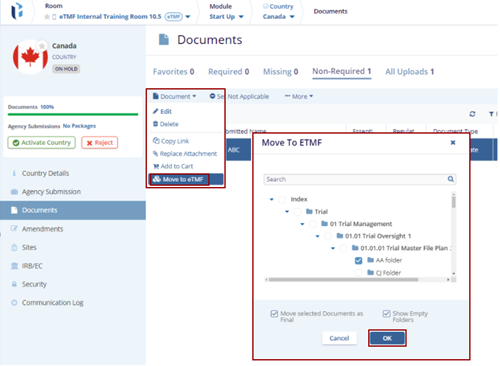
- The Success Move to eTMF notification message is displayed on the top right of the screen.