Create New Filter
To create a new filter, follow the steps below.
- Click on the Filters button.
- From the Advanced dropdown on the right side, select
Create New Filter.
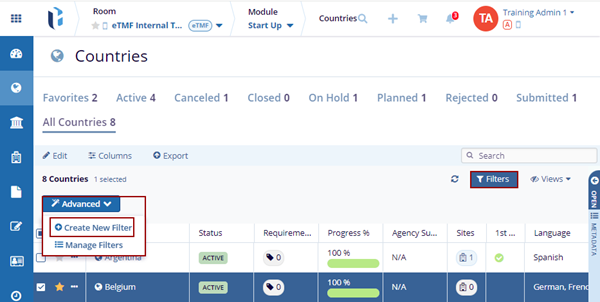
- The Create Filter pop-up window is displayed.
- Click the +Add Filter option. The empty field populates on the page.
- Select a filter option by accessing the dropdown.
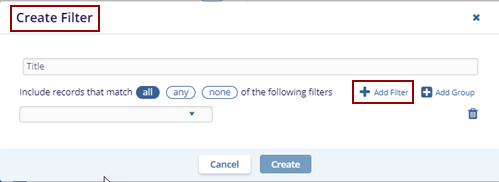
- Select an operator from the available dropdown list. Based on the selected operator,
other fields such as Equal and Not Set will be populated accordingly.
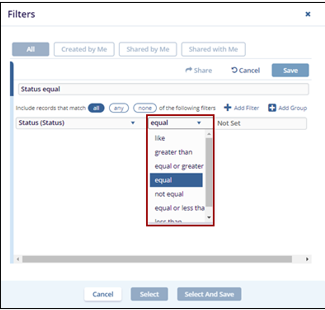
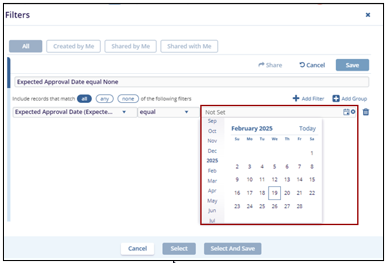
-
Click the Create button.
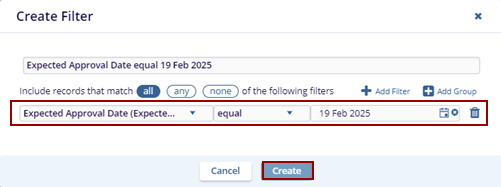
Note: The other two dropdown menu options i.e., logical operator and criteria change as per the option selected in the first dropdown menu.
- The created filter is displayed in the Grid Pane.

- Click on the filter dropdown to Select, Edit, or Delete the filter.
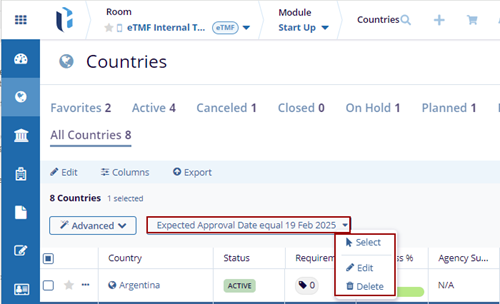
- Select – displays the countries added based on the created filter.
-
Edit – displays the Update Filter pop-up window to edit the created filter.
Additionally, the Cancel, Run, Save & Run, and Save As New buttons are displayed at the bottom of the Update Filter pop-up window.
- Run – This filter will be replaced in the current view without saving. The user must save the view separately by clicking on save view.
- Save & Run – These filter changes will be saved and then updated in the current view.
-
Save As New – These filter changes will be saved as the new view and the original filter will be replaced by what’s in the current view.
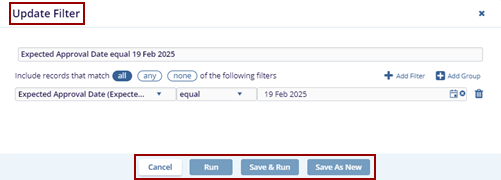
- Delete – The created filter disappears from the grid view.
