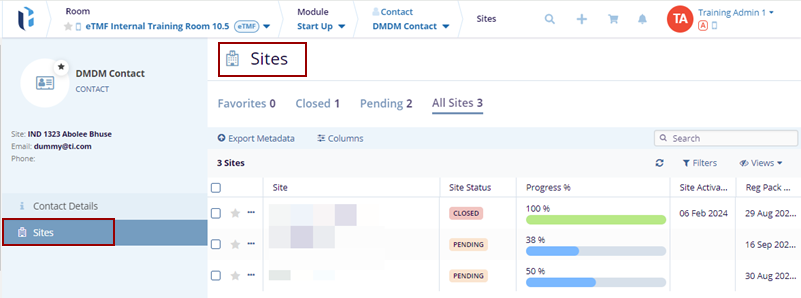Add Contacts
- Click Contacts on the left side of the screen
in the index panel. The contacts page is displayed.
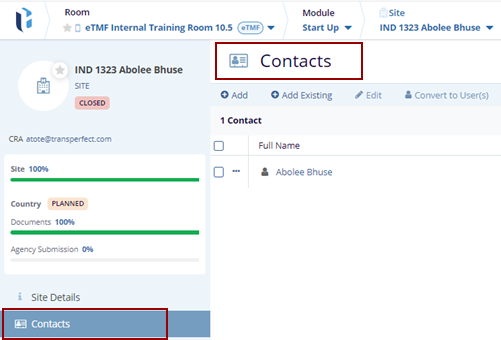
- Click the Add button on the top menu bar. The Create New pop-up window is
displayed with Cancel, Save And Create Another, and Add buttons on the bottom Create New
pop-up window.
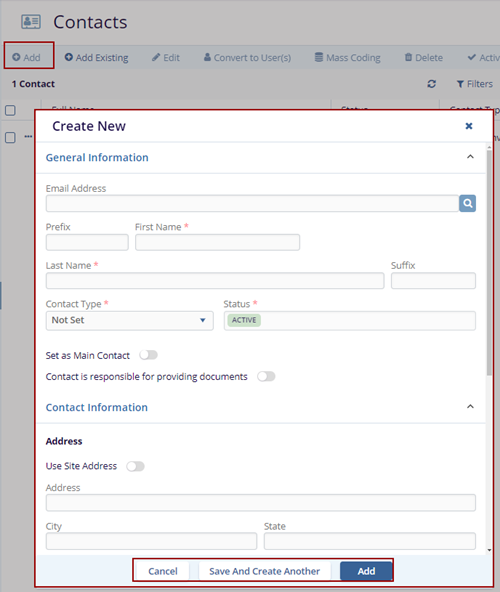
- Fill in all the required fields in the General Information, Contact Information, and Additional Information sections.
- Click Add to save the contact, or click Save and Create Another to save the current contact and add a new one, and Cancel to discard the changes.
- The Contact Added notification message is displayed on the top right side of the
screen and the added contact will appear on the Contacts page.
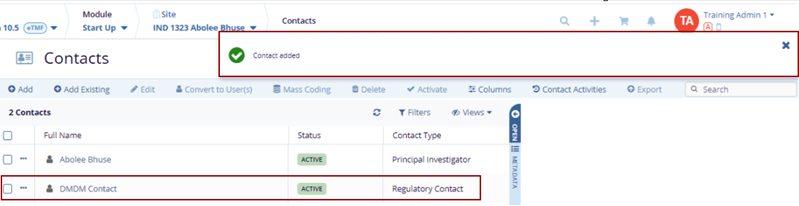
- Click on the name of the newly created contact the Contact Details page is displayed with the existing information.
- Click Edit to edit the information as per the
requirement and click Save to save the changes and
Cancel to discard the changes.
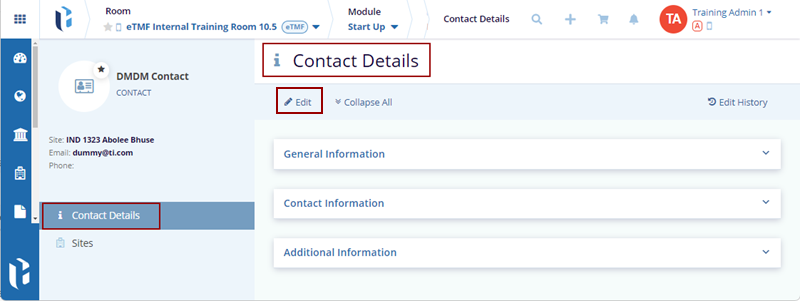
- Click on the Sites on the left side in the index panel. The Sites page is
displayed with the Site associated with that particular user.