User Registration
Important:
- You register to the application only once as a first-time user when you are invited to a room through an email.
- Once you register, you can sign into your room.
- If you are invited to other rooms hereafter, you need not register again, but need to sign in to access the rooms.
- For all subsequent invitations to rooms, you are notified by emails.
After you have received your invitation email with a welcome message and Registration link, you will need to follow the steps as below to register:
Step 1: Registration - Required Information
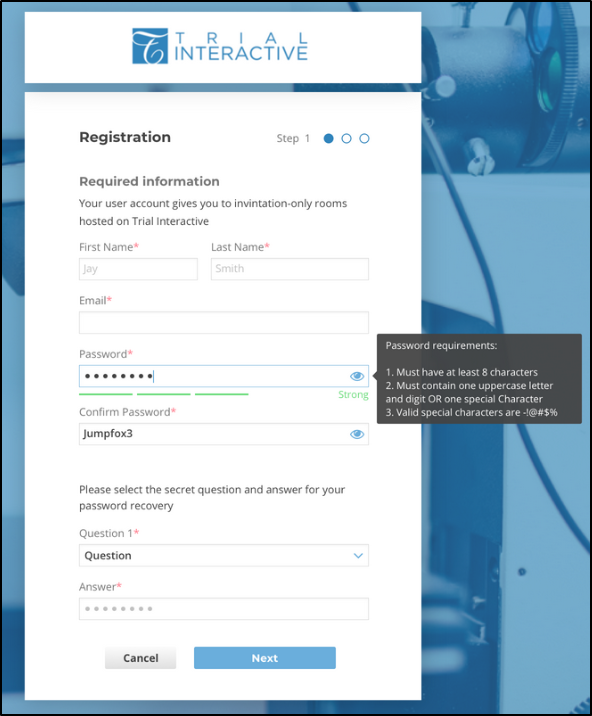
- Click the Registration link near the bottom of the message, and you are directed to the Trial Interactive user account registration page.
- Type in your first name, your last name, and your email address as requested on the page in the appropriate fields.
- Create your secure password, and confirm the password by re-typing it in the
Confirm password field.Note: Hover the mouse over the Password field to see the tooltip on password requirements.
- Select your password recovery question from the dropdown list.
- Type in your answer in the Answer field and click Next to take you to Step 2.
Step 2: Registration - Optional Information
On this page enter your contact address, phone number, and other details as required
and click Next to take you to Step 3 or Previous to take you to
Step 1 if you want to change some information.
Note: You can skip this
page and fill it up later from your User Login after you have logged
in.
Step 3: Registration - Custom Information
Enter your contact email ids. You may want to click Previous to go back and verify the information entered or click Register to be taken to a confirmation page.
Click the link to the secure Trial Interactive website to login and begin work.
