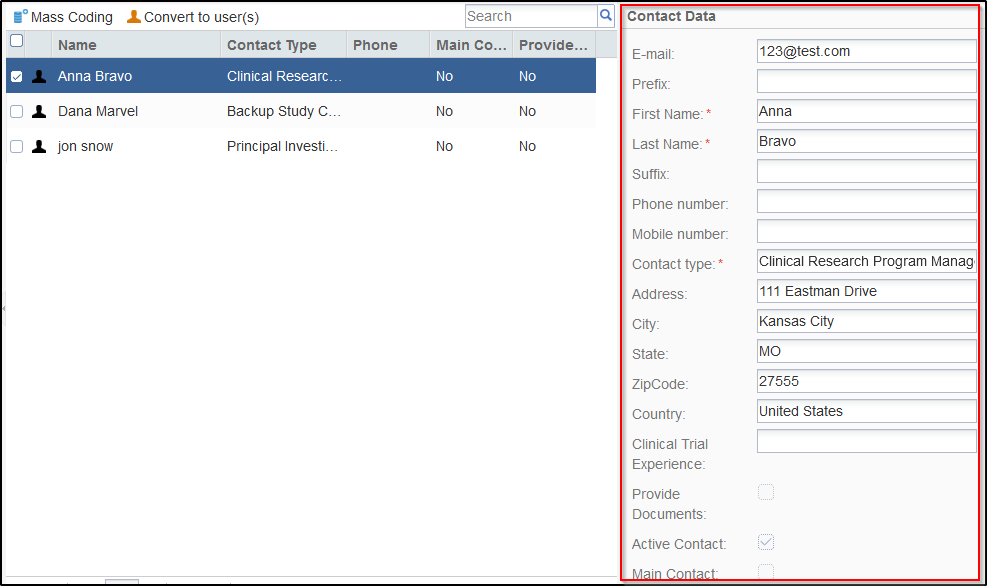The Contacts Grid Pane
The Grid Pane displays the details of the contacts and provides various other functionalities through the Menu Bar on the top.
The Top Menu Bar
The Menu Bar above the Grid Pane holds buttons for various functionalities. Refer to the screenshot below:

Mass Coding Contacts Metadata
Click the Mass Coding option from the top menu bar to enable you to set the all contacts in the grid pane, or only selected contacts in the grid pane as Main Contact at one go for all the sites in the study start-up. Refer to the screenshot below:
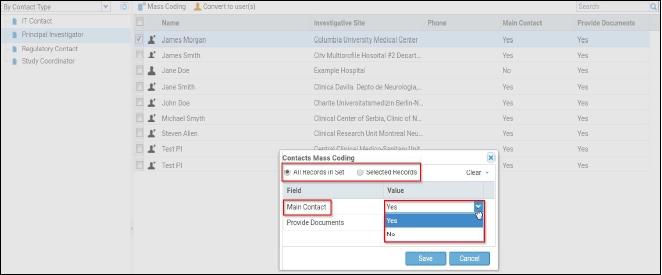
You can also decide whether the contacts can be mass coded to provide documents.
Click the Save button to commit the changes.
Convert to user(s)
You can choose to assign selected contacts the roles of Editors, or Readers in a site by clicking the Convert to user(s) button from the top menu bar. Refer to the screenshots below:
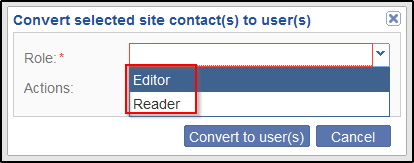
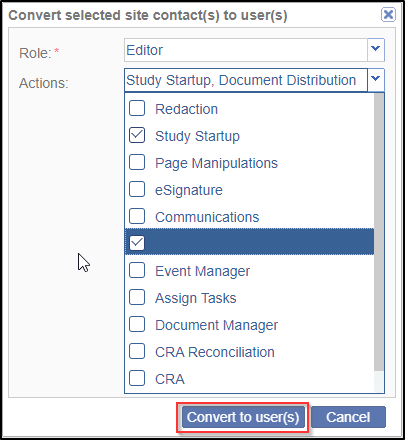
Click the Convert to user(s) button at the bottom of the popup window to commit the changes. Refer to the screenshot below:
The user receives an invitation email to register and access the room with the role and actions ticked by the administrator enabled for him/her. This feature can be used in conjunction with Create/Add existing functionality in the Contacts panel of the Site profile to add a new contact not belonging to any room/site, or to add a contact who belongs to a site, or a room respectively. To know the functionalities that would be accessible to such a user proceed to the table for Accessible functionalities for SSU contacts.
Contact Data
You can view the contact metadata in this panel. The contacts cannot be edited from here. To edit contact information you will need to navigate to the Sites tab.
Select the checkbox of a contact OR click on the contact name from the grid pane to activate the Contact Data panel located to the extreme right of the dashboard and view contact information.